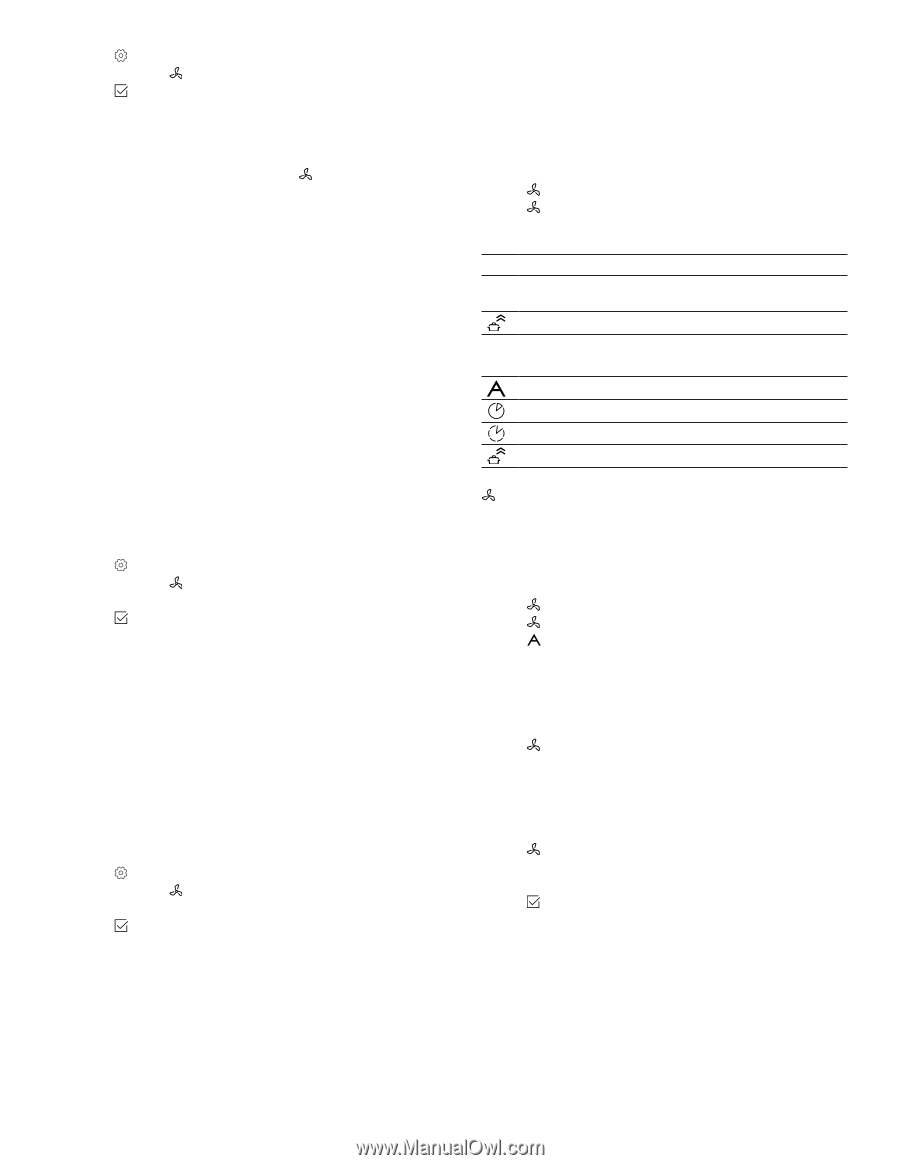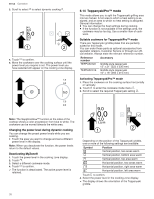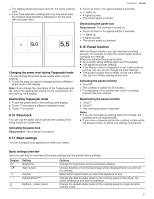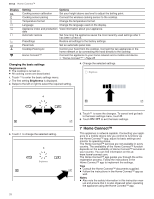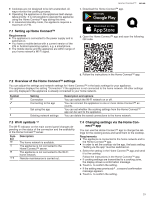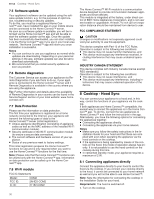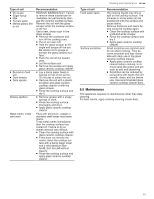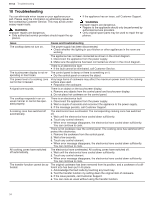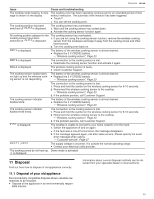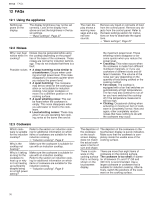Thermador CIT36YWBB Instructions for Use - Page 31
Connecting appliances via your home, network Wi-Fi, Resetting the connection, Controlling the hood
 |
View all Thermador CIT36YWBB manuals
Add to My Manuals
Save this manual to your list of manuals |
Page 31 highlights
Cooktop - Hood Sync en-us 2. Touch to enter the basic settings menu. 3. Scroll to select Cooktop-Hood sync. 4. Touch to confirm. 5. Within 2 minutes, initiate the connection process on the hood. Refer to the operating instructions of your hood. a When the connecting process is complete, a message indicates, if the connection has been successful. a If connection has been successful, lights up on the display. 6. Exit the basic settings. Note: You can change the settings anytime in the basic settings menu. 8.2 Connecting appliances via your home network (Wi-Fi) If the appliances are connected to each other via your home network, you can operate the hood via the cooktop controls or with Home Connect™. Note: The appliances can only be connected when both are connected to the home network and are simultaneously engaged in connecting. If the time allowed for connecting has already expired for one of the two appliances, start the connection process again. Requirements ¡ Your router has a WPS button. You will find information about this in the manual for your router. ¡ The hood is connected to the same home network (Wi- Fi). 1. Turn on the cooktop. 2. Touch to enter the basic settings menu. 3. Scroll to select Cooktop-Hood sync. 4. Select Home Connect. 5. Touch to confirm. 6. Press the WPS button on the router within the next 2 minutes. a When the connecting process is complete, a message indicates, if the connection has been successful. 8.4 Controlling the hood via the cooktop In the basic settings menu, you can configure what the hood should do when the cooktop or individual cooking zones are switched on or off. You can select other settings using the control panel. Setting the fan 1. Touch in the function bar. 2. Select Cooktop-Hood sync. 3. Select the fan level in the settings area. The following settings are possible: 0 Fan off 1, Fan level intensity: 2, 3 Low, medium, high Intensive setting Depending on your hood model, additional settings may be available: Automatic mode Delay shut off mode Interval mode Boost mode a The selected setting lights up on the function bar next to . Turning off the fan ▶ Select fan setting 0. Setting automatic mode 1. Touch in the function bar. 2. Select Cooktop-Hood sync. 3. Select . a Depending on the configuration of the hood sensor, the fan will start automatically when steam is produced. Refer to the operating instructions of your hood. 8.3 Resetting the connection If you have problems connecting your appliance to your home network (Wi-Fi) or if you want to log your appliance onto a different home network (Wi-Fi) , you can reset the Home Connect™ settings. Note: If you reset the Home Connect™ settings, the connection to any hood will also be terminated. 1. Turn on the cooktop. 2. Touch to enter the basic settings menu. 3. Scroll to select Cooktop-Hood sync. 4. Select Disconnect from network. 5. Touch to confirm. Deactivating automatic mode 1. Touch in the function bar. 2. Select a different fan setting. Setting the hood lighting You can switch the hood light on and off via the control panel of the cooktop. 1. Touch in the function bar. 2. Select Light control 3. Select the light intensity. 4. Touch to confirm. Note: Depending on the basic settings you have selected, the light will automatically be switched on or off when the cooktop is switched on or off. 8.5 Overview of the hood control settings You can adjust the cooktop based hood controls to suit your requirements at any time. Note: The settings will only be displayed if the appliance is connected to a hood. Some of these settings may not be available. 31