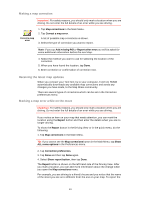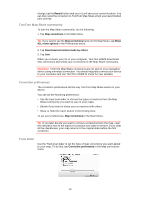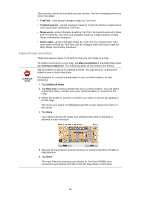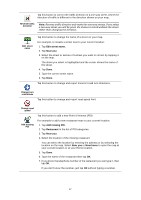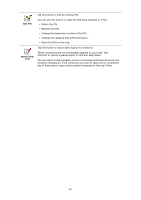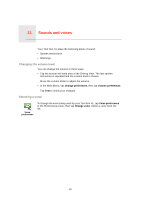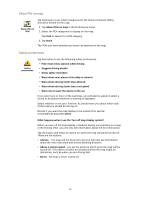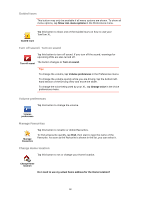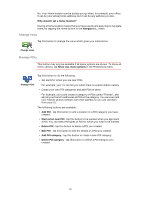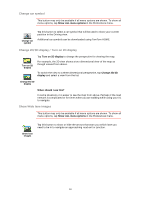TomTom XL 340S User Guide - Page 29
Sounds and voices, Changing the volume level, Selecting a voice, Change preferences, Change voice
 |
UPC - 636926026918
View all TomTom XL 340S manuals
Add to My Manuals
Save this manual to your list of manuals |
Page 29 highlights
11. Sounds and voices Sounds and voices Your TomTom XL plays the following kinds of sound: • Spoken instructions • Warnings Changing the volume level You can change the volume in three ways: • Tap the bottom left hand area of the Driving View. The last spoken instruction is repeated and the volume level is shown. Move the volume slider to adjust the volume. • In the Main Menu, tap Change preferences, then tap Volume preferences. Tap Test to check your changes. Selecting a voice Voice preferences To change the voice being used by your TomTom XL, tap Voice preferences in the Preferences menu, then tap Change voice. Select a voice from the list. 29

Sounds and voices
11.
29
Sounds and voices
Your TomTom XL plays the following kinds of sound:
•
Spoken instructions
• Warnings
Changing the volume level
You can change the volume in three ways:
•
Tap the bottom left hand area of the Driving View. The last spoken
instruction is repeated and the volume level is shown.
Move the volume slider to adjust the volume.
•
In the Main Menu, tap
Change preferences
, then tap
Volume preferences
.
Tap
Test
to check your changes.
Selecting a voice
Voice
preferences
To change the voice being used by your TomTom XL, tap
Voice preferences
in the Preferences menu, then tap
Change voice
. Select a voice from the
list.