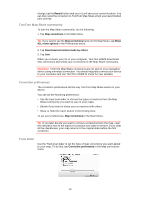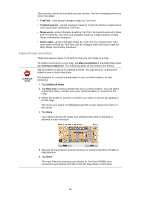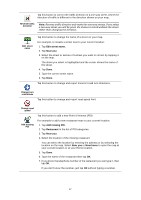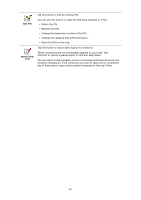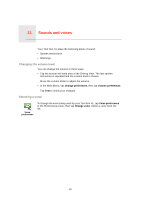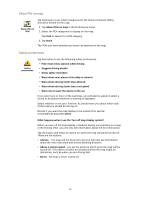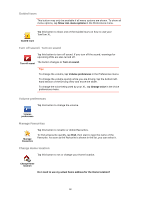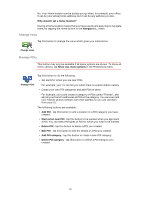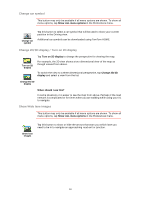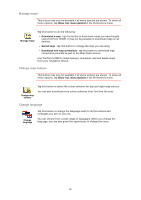TomTom XL 340S User Guide - Page 30
Preferences, Hidden buttons and features, Use night colours / Use day colours, Change preferences
 |
UPC - 636926026918
View all TomTom XL 340S manuals
Add to My Manuals
Save this manual to your list of manuals |
Page 30 highlights
12. Preferences Preferences You can change the way your TomTom XL looks and behaves. Tap Change preferences in the Main Menu. Hidden buttons and features When you first start using your TomTom XL, all the buttons are shown in the menu. The buttons for the more advanced features can be hidden. This is a useful option because you are unlikely to use certain features very often. Tap this button in the Preferences menu, to reduce the number of buttons that are shown. Show fewer menu options You might want to do this so that only frequently used buttons are shown. When you need to use the buttons that are hidden, you can press Show ALL menu options in the Preferences menu to show all buttons. Tap this button in the Preferences menu, to show all the buttons available on your TomTom XL. Show ALL menu options Use night colours / Use day colours Use Night colours Tap this button to reduce the brightness of the screen and show darker colours on the map. When should I use this? When it's dark, it is easier to see the screen if the display on your XL is not brightly lit. To change back to a brighter screen showing brighter colours on the map, tap Use day colours. Use day colours 30