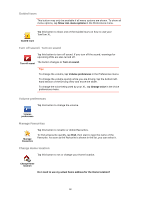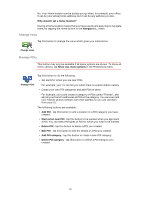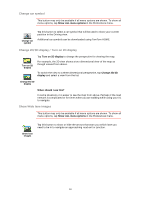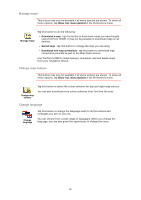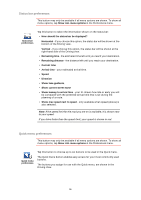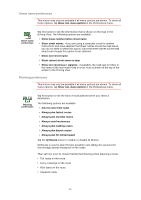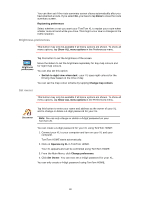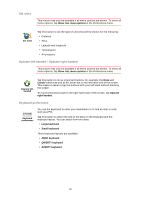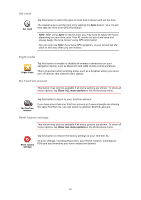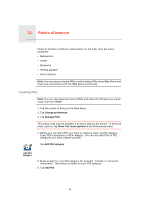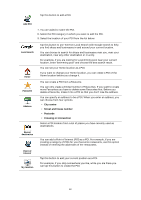TomTom XL 340S User Guide - Page 37
Street name preferences, Planning preferences, Show current street name on map
 |
UPC - 636926026918
View all TomTom XL 340S manuals
Add to My Manuals
Save this manual to your list of manuals |
Page 37 highlights
Street name preferences This button may only be available if all menu options are shown. To show all menu options, tap Show ALL menu options in the Preferences menu. Street name preferences Tap this button to set the information that is shown on the map in the Driving View. The following options are available: • Show house number before street name • Show street names - if you are using a computer voice for spoken instructions and have selected that street names should be read aloud, you do not need to select this option, since the street names will be read aloud even though this option is not selected. • Show next street name • Show current street name on map • Show next motorway / signpost - if available, the road sign to follow or the name of the next major road on your route is shown at the top of the screen in the Driving View. Planning preferences This button may only be available if all menu options are shown. To show all menu options, tap Show ALL menu options in the Preferences menu. Planning preferences Tap this button to set the kind of route planned when you select a destination. The following options are available: • Ask me every time I plan • Always plan fastest routes • Always plan shortest routes • Always avoid motorways • Always plan walking routes • Always plan bicycle routes • Always plan for limited speed Tap the IQ Routes button to enable or disable IQ Routes. IQ Routes is used to plan the best possible route taking into account the real average speeds measured on the roads. Then set how your XL should handle the following when planning a route: • Toll roads on the route • Ferry crossings on the route • HOV lanes on the route • Unpaved roads 37