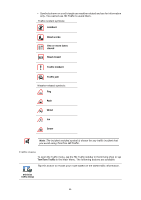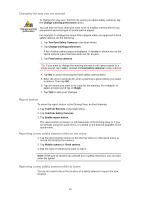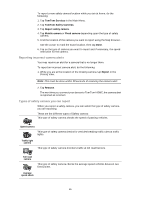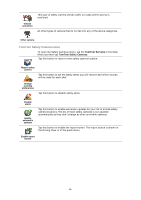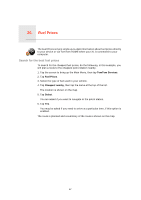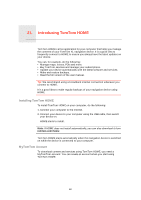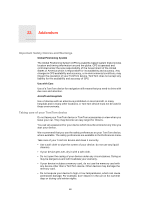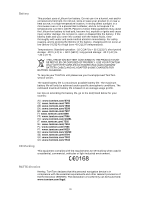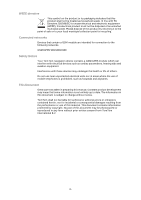TomTom XL 340S User Guide - Page 66
TomTom Safety Camera menu, TomTom Services
 |
UPC - 636926026918
View all TomTom XL 340S manuals
Add to My Manuals
Save this manual to your list of manuals |
Page 66 highlights
This type of safety camera checks traffic on roads where access is restricted. Vehicle restriction All other types of camera that do not fall into any of the above categories. Other camera TomTom Safety Camera menu To open the Safety Cameras menu, tap the TomTom Services in the Main Menu and then tap TomTom Safety Cameras. Tap this button to report a new safety camera location. Report safety camera Tap this button to set the safety alerts you will receive and which sounds will be used for each alert. Change warning preferences Tap this button to disable safety alerts. Disable alerts Enable automatic updates Tap this button to enable automatic updates for your list of mobile safety camera locations. The list of fixed safety cameras is not updated automatically as they don't change as often as mobile cameras. Tap this button to enable the report button. The report button is shown in the Driving View or in the quick menu. Enable report button 66