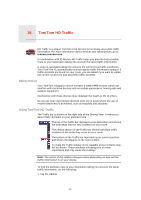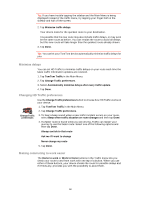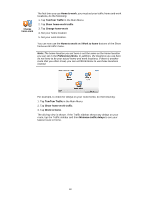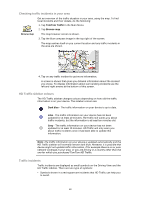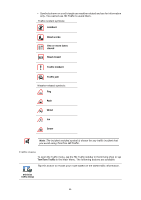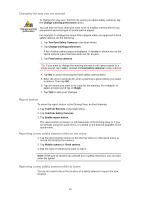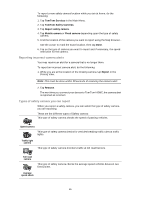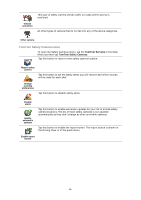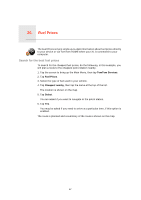TomTom XL 340S User Guide - Page 62
Tap this button to browse the map and see the traffic information displayed, on the map.
 |
UPC - 636926026918
View all TomTom XL 340S manuals
Add to My Manuals
Save this manual to your list of manuals |
Page 62 highlights
Show traffic on route Tap this button to get an overview of any traffic incidents along your route. Use the left and right buttons of the overview screen to see more detailed information about each incident. You can also use the Replan button of the overview screen to replan your route avoiding the traffic incidents. Tap this button to calculate and show the quickest route from your home location to your place of work and back. Show homework traffic Tap this button to browse the map and see the traffic information displayed on the map. Browse map Tap this button to change your preferences for how TomTom HD Traffic works on your device. Change Traffic preferences 62

62
Show traffic
on route
Tap this button to get an overview of any traffic incidents along your route.
Use the left and right buttons of the overview screen to see more detailed
information about each incident. You can also use the
Replan
button of the
overview screen to replan your route avoiding the traffic incidents.
Show home-
work traffic
Tap this button to calculate and show the quickest route from your home
location to your place of work and back.
Browse map
Tap this button to browse the map and see the traffic information displayed
on the map.
Change
Traffic
preferences
Tap this button to change your preferences for how TomTom HD Traffic
works on your device.