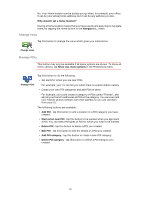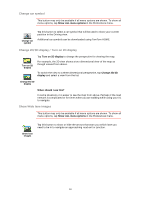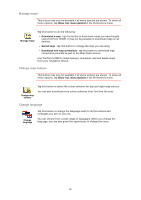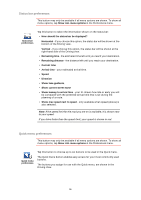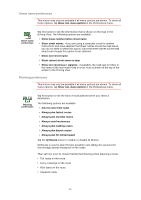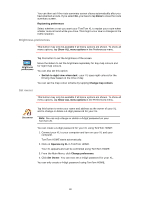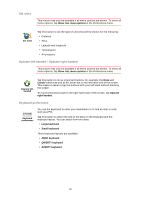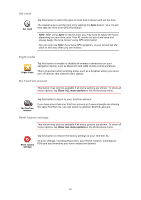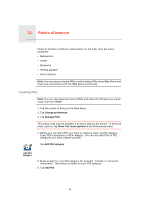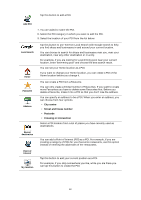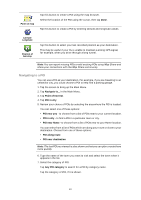TomTom XL 340S User Guide - Page 38
Replanning preferences, Brightness preferences, Set owner, Show ALL menu options
 |
UPC - 636926026918
View all TomTom XL 340S manuals
Add to My Manuals
Save this manual to your list of manuals |
Page 38 highlights
You can then set if the route summary screen closes automatically after you have planned a route. If you select No, you have to tap Done to close the route summary screen. Replanning preferences Select whether or not you want your TomTom XL to replan your route when a faster route is found while you drive. This might occur due to changes in the traffic situation. Brightness preferences This button may only be available if all menu options are shown. To show all menu options, tap Show ALL menu options in the Preferences menu. Brightness preferences Tap this button to set the brightness of the screen. Move the sliders to set the brightness separately for day map colours and for night map colours. You can also set this option: • Switch to night view when dark - your XL uses night colours for the Driving View based on the time of day. You can set the map colour scheme by tapping Change map colours. Set owner This button may only be available if all menu options are shown. To show all menu options, tap Show ALL menu options in the Preferences menu. Tap this button to enter your name and address as the owner of your XL and to change or delete a 4-digit password for your XL. Set owner Note: You can only change or delete a 4-digit password on your TomTom XL. You can create a 4-digit password for your XL using TomTom HOME: 1. Connect your XL to your computer and turn on your XL and your computer. TomTom HOME starts automatically. 2. Click on Operate my XL in TomTom HOME. Your XL appears and can be controlled using TomTom HOME. 3. From the Main Menu, click Change preferences. 4. Click Set Owner. You can now set a 4-digit password for your XL. You can only create a 4-digit password using TomTom HOME. 38