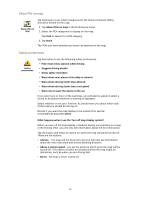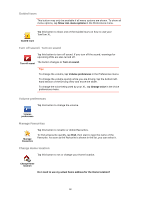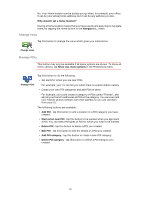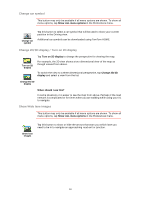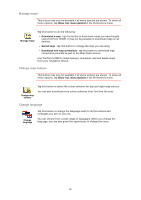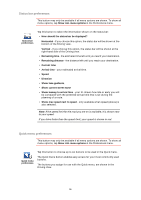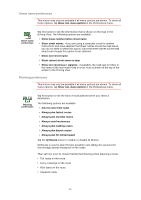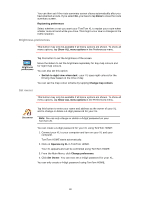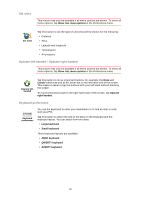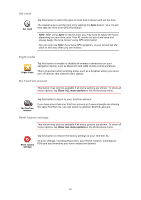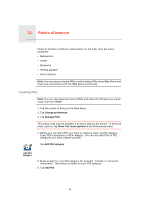TomTom XL 340S User Guide - Page 36
Status bar preferences, Quick menu preferences, Remaining distance
 |
UPC - 636926026918
View all TomTom XL 340S manuals
Add to My Manuals
Save this manual to your list of manuals |
Page 36 highlights
Status bar preferences This button may only be available if all menu options are shown. To show all menu options, tap Show ALL menu options in the Preferences menu. Status bar preferences Tap this button to select the information shown on the status bar: • How should the status bar be displayed? Horizontal - If you choose this option, the status bar will be shown at the bottom of the Driving view. Vertical - If you choose this option, the status bar will be shown at the right-hand side of the Driving view. • Remaining time - the estimated time left until you reach your destination. • Remaining distance - the distance left until you reach your destination. • Current time • Arrival time - your estimated arrival time. • Speed • Direction • Show lane guidance • Show current street name • Show leeway to arrival time - your XL shows how late or early you will be compared with the preferred arrival time that is set during the planning of a route. • Show max speed next to speed - only available when speed (above) is also selected. Note: If the speed limit for the road you are on is available, it is shown next to your speed. If you drive faster than the speed limit, your speed is shown in red. Quick menu preferences This button may only be available if all menu options are shown. To show all menu options, tap Show ALL menu options in the Preferences menu. Quick menu preferences Tap this button to choose up to six buttons to be used in the Quick menu. The Quick menu button enables easy access for your most commonly used buttons. The buttons you assign for use with the Quick menu, are shown in the Driving View. 36