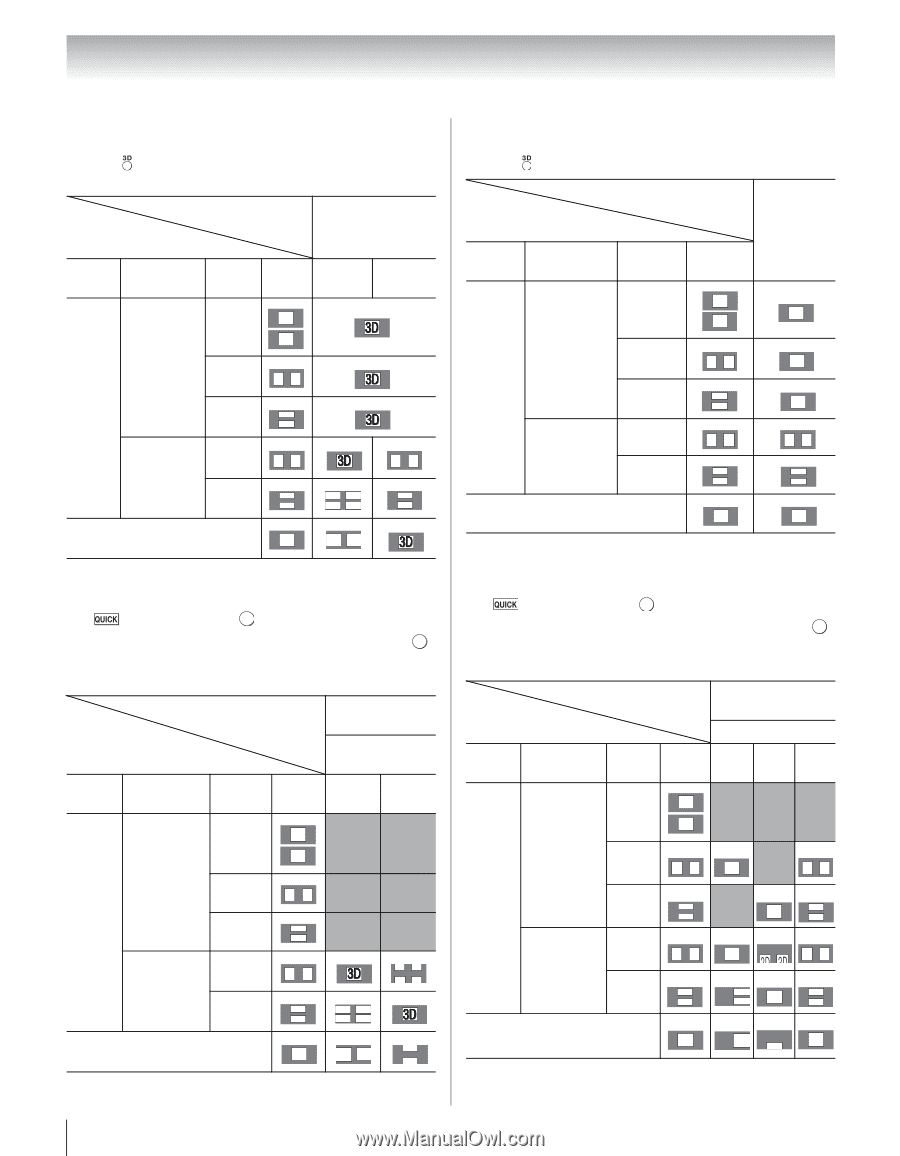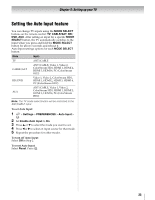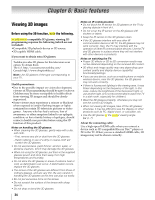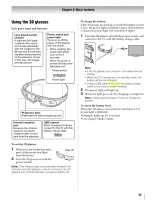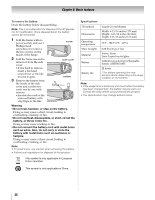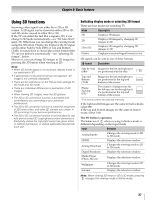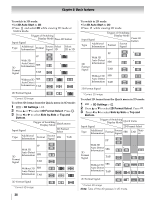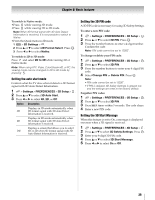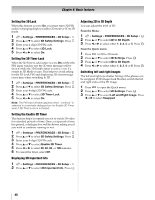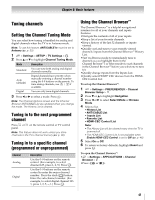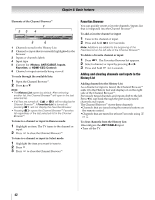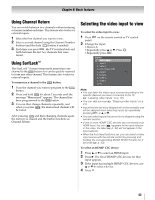Toshiba 65UL610U User Manual - Page 38
To switch to 3D mode, To select 3D format from the Quick menu in 3D mode, 3D Auto, ettin, 3D Format
 |
View all Toshiba 65UL610U manuals
Add to My Manuals
Save this manual to your list of manuals |
Page 38 highlights
Chapter 6: Basic features To switch to 3D mode: •Set 3D Auto Start to 3D. •Press and select 3D while viewing 2D mode or Native mode. Input Signal Trigger of Switching Display Mode Press 3D button Type Additional Information Format Source Signal Select 3D Select 2D to 3D FP 3D * 3D With 3D 3D Auto Detect Information SBS 3D 3D * Format Signal TAB 3D * 3D Without 3D SBS Auto Detect Information TAB 3D 3D * 3D D3 3D D3 3D 3D 3D 3D 2D Format Signal 3D D3 * * Correct 3D image To select 3D format from the Quick menu in 3D mode: 1 > 3D Settings > . OK 2 Press B or b to select 3D Format Select. Press . OK 3 Press C or c to select Side by Side or Top and Bottom. Trigger of Switching Display Mode Quick menu Input Signal 3D Format Select Type Additional Information Format Source Signal SBS TAB FP With 3D Auto Detect 3D Information SBS Format Signal TAB Without 3D SBS Auto Detect Information TAB 2D Format Signal * Correct 3D image 3D 3D 3D 3D 3D 3D 3D 3D 3D 3D * D3 D3 3D 3D 3D 3D * 3D 3D D 3 3D 38 To switch to 2D mode: •Set 3D Auto Start to 2D. •Press while viewing 3D mode. Trigger of Switching Display Mode Input Signal Press 3D button Type Additional Information Format Source Signal 3D Format Signal With 3D Auto Detect Information FP SBS TAB 3D 3D 3D 3D 3D 3D * 3D * 3D * 3D Without 3D SBS Auto Detect Information TAB 3D 3D 3D 3D 3D 3D 3D 3D 2D Format Signal 3D * 3D * Correct 2D image To select 2D format from the Quick menu in 2D mode: 1 > 3D Settings > . OK 2 Press B or b to select 2D Format Select. Press . OK 3 Press C or c to select Side by Side or Top and Bottom. Trigger of Switching Display Mode Quick menu Input Signal 2D Format Select Type Additional Information Format Source Signal SBS TAB Native FP With 3D Auto Detect Information SBS 3D Format Signal TAB 3D 3D * 3D 3D 3D 3D 3D * 3D 3D 3D 3D 3D Without 3D SBS Auto Detect Information TAB * 3D 3D 3D 3D 3D 3D 3D 3 3 * 3D 3D 3D 2D Format Signal 3D 3 * Correct 2D image Note: Take off the 3D glasses in 2D mode. * 3D 3D