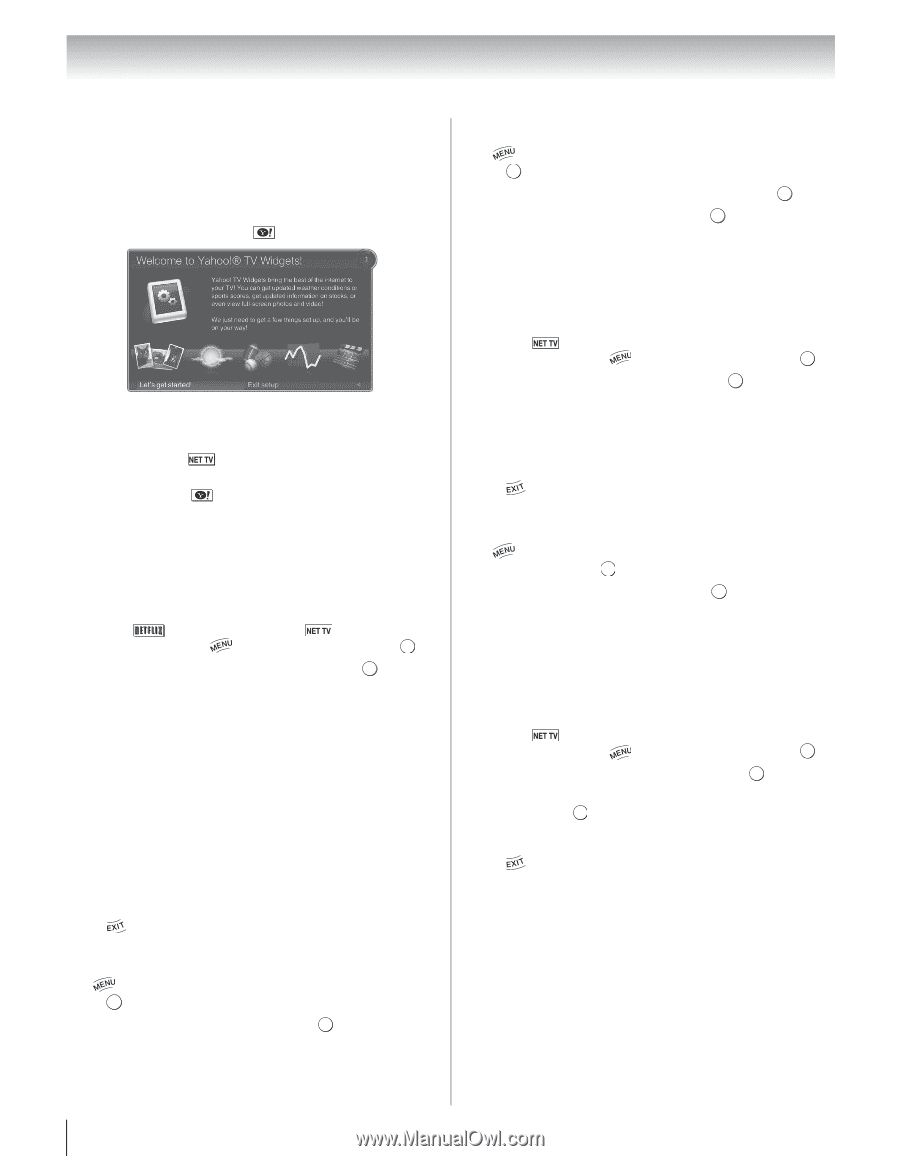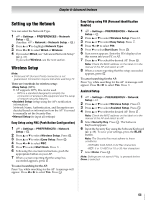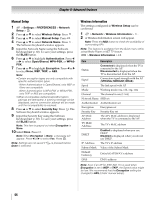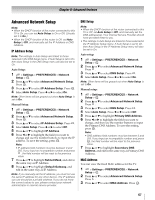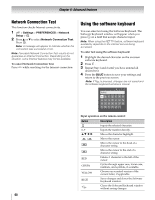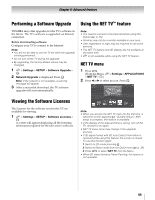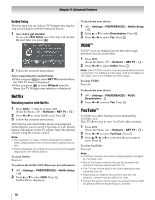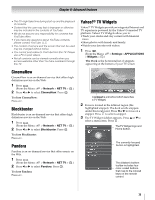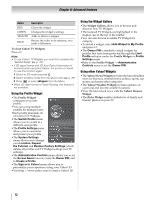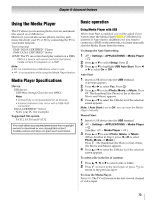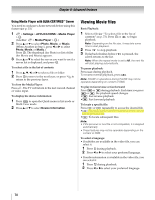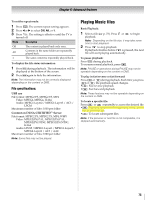Toshiba 65UL610U User Manual - Page 70
Netflix, VUDU™, YouTube™, Guided Setup, Watching movies with Netflix
 |
View all Toshiba 65UL610U manuals
Add to My Manuals
Save this manual to your list of manuals |
Page 70 highlights
Chapter 8: Advanced features Guided Setup The first time you use Yahoo! TV Widgets this step-bystep wizard begins with the Welcome Screen. 1 Select Let's get started! If you select Exit Setup now, this step will resume the next time you press . 2 Follow the onscreen instructions. After completing the Guided Setup: •When you press or select NET TV from the Menu, the NET TV menu is displayed. •When you press or select Widgets from the Menu, the TV Widgets user interface is displayed. Netflix Watching movies with Netflix 1 Press (S Step 3) or press . (From the Menu: > Network > NET TV > OK .) 2 Press C or c to select Netflix icon. Press . OK 3 Follow the onscreen instructions. After having activated Netflix player and prepared Instant Queue, movies and TV episodes in your Instant Queue will appear on the TV screen. Select the desired content using the remote control. Note: • The resolution of video content streamed from Netflix varies depending on the communication speed and bitrate. • Future upgrades can change the screens and messages displayed in the Netflix feature. To close Netflix: Press . To confirm the Netflix ESN (Electronic Serial Number): 1 > Settings > PREFERENCES > Netflix Setup > . OK 2 Press B or b to select ESN. Press . OK Netflix ESN is displayed. To deactivate your device: 1 > Settings > PREFERENCES > Netflix Setup > . OK 2 Press B or b to select Deactivation. Press . OK 3 Press C or c to select Yes. Press . OK VUDU™ VUDU™ is an on-demand service that offers high definition movies on the Web. 1 Press . (From the Menu: > Network > NET TV > OK .) 2 Press C or c to select VUDU. Press . OK Note: Use of VUDU requires a working broadband internet connection (1 to 2 Mbps for SD video, 2.25 to 4.5 Mbps for HD video, and 4.5 to 9 Mbps for HDX video). To close VUDU: Press . To deactivate your device: 1 > Settings > PREFERENCES > VUDU Deactivation > . OK 2 Press C or c to select Yes. Press . OK YouTube™ YouTube is a video-sharing service managed by YouTube, LLC. This TV allows you to view YouTube video contents. 1 Press . (From the Menu: > Network > NET TV > OK .) 2 Press C or c to select YouTube. Press OK 3 Press B, b, C, or c to select the file you want to view. Press . OK To close YouTube: Press . Note: • YouTube contents have been independently managed by YouTube, LLC. • Not all YouTube contents that can be accessed by computer may be viewed with this TV. • This TV may not be able to do some operations that computer can do. • Depending on network environment and the use situation, content may be difficult to view. • Though the same volume value, the actual volume might be greatly different depending on contents. 70