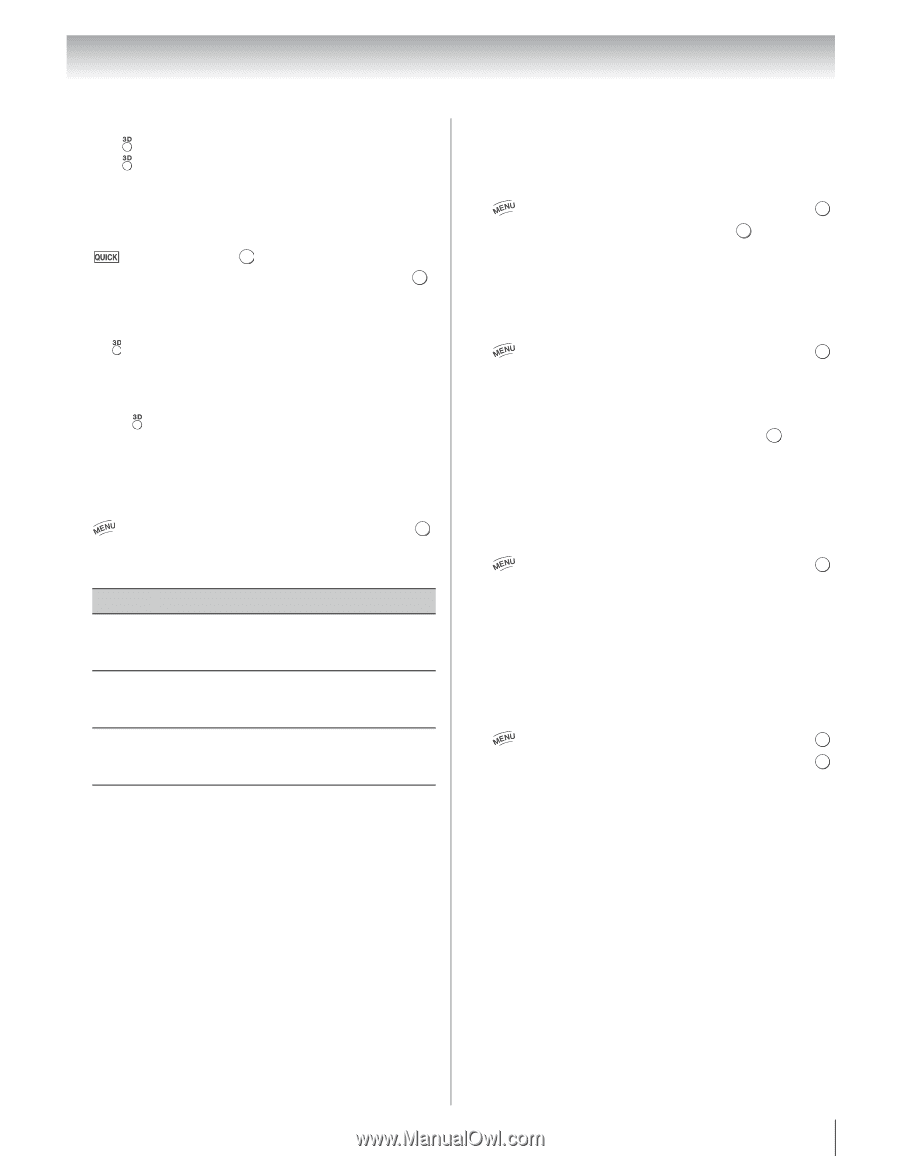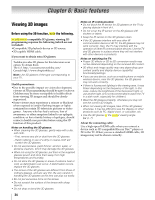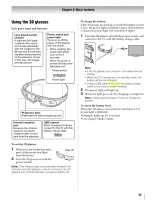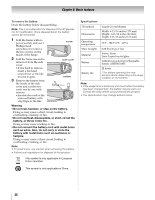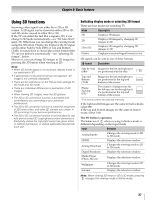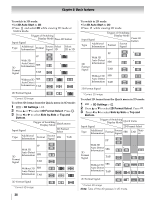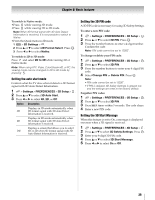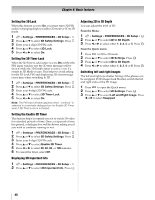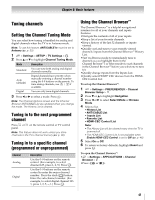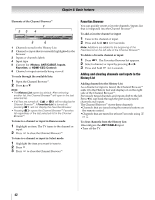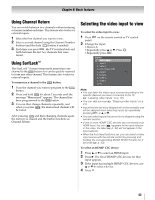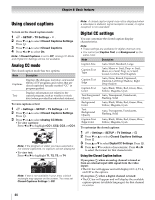Toshiba 65UL610U User Manual - Page 39
Setting the auto start mode, Setting the 3D PIN code, Setting the 3D Start Message
 |
View all Toshiba 65UL610U manuals
Add to My Manuals
Save this manual to your list of manuals |
Page 39 highlights
Chapter 6: Basic features To switch to Native mode: •Press •Press while viewing 3D mode. while viewing 2D to 3D mode. Note: When 3D format signal with 3D Auto Detect Information is received, it is not possible to switch to Native. •From the Quick menu in 2D mode. 1 > 3D Settings > . OK 2 Press B or b to select 2D Format Select. Press . OK 3 Press C or c to select Native. To switch to 2D to 3D mode: Press and select 2D to 3D while viewing 2D or Native mode. Note: When using ATV, Video, ColorStream HD, or PC, the viewing mode can be changed to 2D to 3D mode by pressing . Setting the auto start mode Controls what the TV does when it detects a 3D format signal with 3D Auto Detect Information. 1 > Settings > PREFERENCES > 3D Setup > OK . 2 Press B or b to select 3D Auto Start. 3 Press C or c to select 3D, 2D, or Off. Option Description Displays in 3D mode automatically when 3D 3D format signal with 3D Auto Detect Information is received. Displays in 2D mode automatically when 2D 3D format signal with 3D Auto Detect Information is received. Displays a screen that allows you to select Off 3D or 2D when 3D format signal with 3D Auto Detect Information is received. Setting the 3D PIN code A 3D PIN code is necessary for using 3D Safety Settings. To enter a new PIN code: 1 > Settings > PREFERENCES > 3D Setup > OK . 2 Press B or b to select 3D PIN. Press . OK 3 Press the number buttons to enter a 4-digit number. Confirm the code. Note: PIN code cannot be set to "0000". To change or delete your PIN code: 1 > Settings > PREFERENCES > 3D Setup > OK . 2 Press B or b to select 3D PIN. 3 Press the number buttons to enter your 4-digit PIN code. 4 Select Change PIN or Delete PIN. Press . OK Note: • PIN code cannot be set to "0000". • If PIN is deleted, 3D Safety Settings is grayed out, and the settings are reset to the factory default. Forgotten PIN codes: 1 > Settings > PREFERENCES > 3D Setup > OK . 2 Press B or b to select 3D PIN. 3 Press Q 4 times within 5 seconds. The code clears. 4 Enter a new PIN code. Setting the 3D Start Message When this feature is set to On, a message is displayed onscreen when a 3D signal is received. 1 > Settings > PREFERENCES > 3D Setup > OK . 2 Press B or b to select 3D Safety Settings. Press . OK 3 Enter your 4-digit 3D PIN code. 4 Press B or b to select 3D Start Message. 5 Press C or c to select On or Off. 39