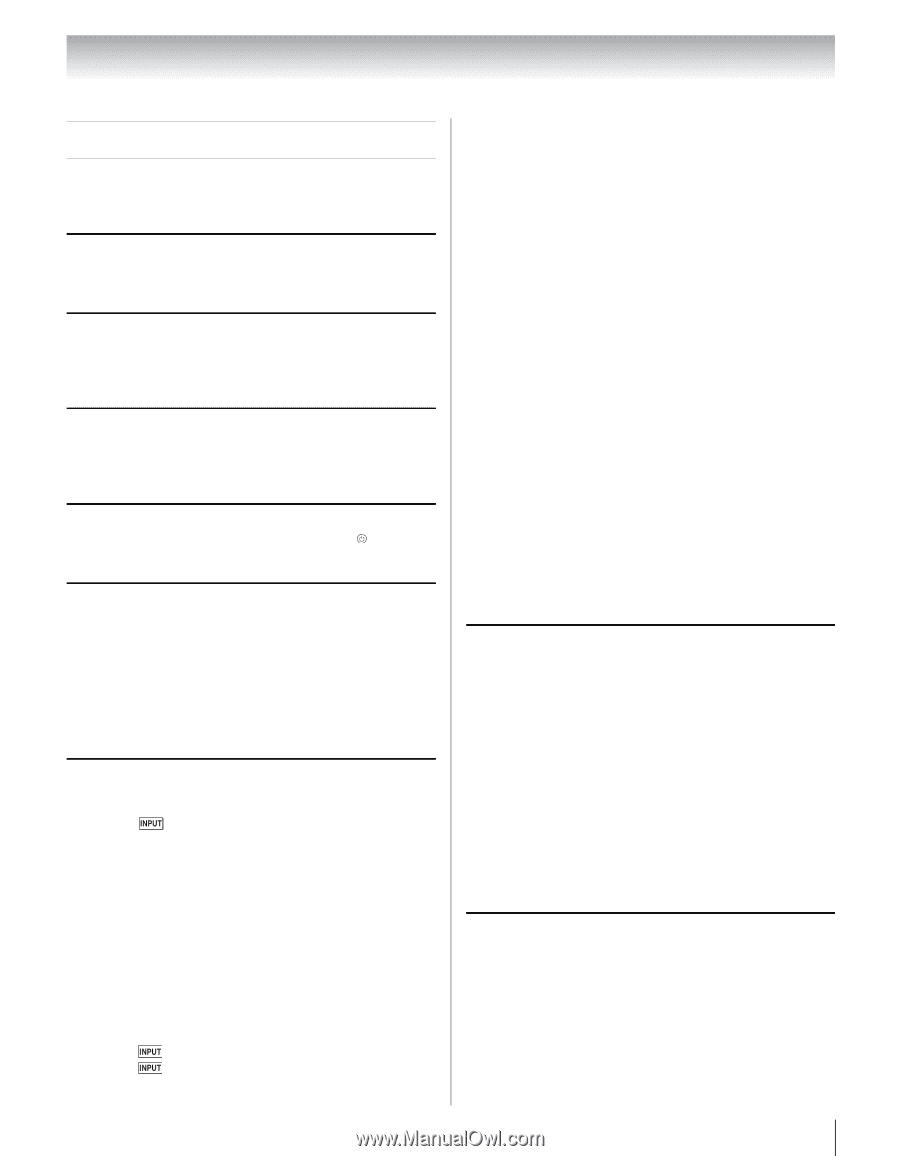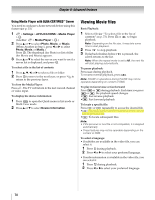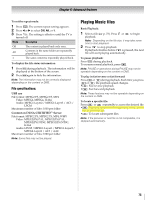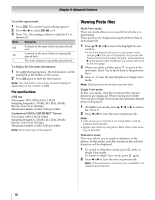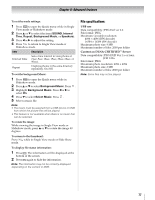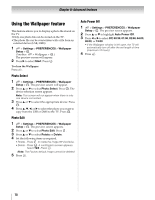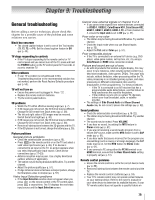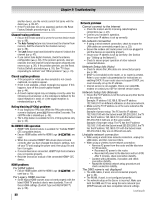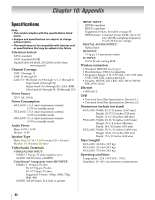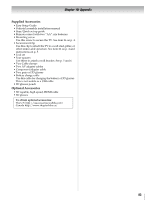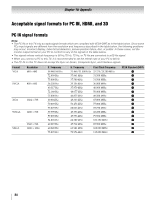Toshiba 65UL610U User Manual - Page 79
Troubleshooting, General troubleshooting
 |
View all Toshiba 65UL610U manuals
Add to My Manuals
Save this manual to your list of manuals |
Page 79 highlights
Chapter 9: Troubleshooting General troubleshooting Before calling a service technician, please check this chapter for a possible cause of the problem and some solutions you can try. Black box onscreen • The closed caption feature is set to one of the Text modes (T1, T2, T3, or T4). Set the closed caption feature to Off (- p. 44). TV stops responding to controls • If the TV stops responding to the remote control or TV control panel and you cannot turn off the TV, press and hold the POWER button on the TV control panel for 5 seconds or more to reset the TV. Other problems • If your TV's problem is not addressed in this Troubleshooting section or the recommended solution has not worked, perform the Reset Factory Defaults procedure (- p. 53). TV will not turn on • Ensure the power cord is plugged in. Press . POWER • Replace the remote control's batteries. • Try the control panel buttons. 3D problems • Watch the TV within effective viewing angle (- p. 7). • If 3D images are not correct, the 3D format may be different. Change the 3D format from Quick menu (- p. 38). • The left and right sides of 3D images may be reversed. Switch the left and right (- p. 40). • If 2D images are not correct, the 2D format may be different. Change the 2D format from Quick menu (- p. 38). • Remove all obstructions between the 3D glasses and the TV. • If the 3D glasses is not turned, charge the battery (- p. 35). Picture problems General picture problems • Check the antenna/cable connections (- p.16). • Press on the remote control or on the TV and select a valid video input source (- p. 43). If no device is connected to an input on the TV, no picture appears when you select that particular input source. Check device connections (- p.17-23). • Antenna reception may be poor. Use a highly directional outdoor antenna (if applicable). • The station may be having broadcast difficulties. Try another channel. • Adjust the picture quality (- p. 57). • If Edge Enhancer does not achieve a sharper picture, change the Sharpness value to sharper (- p. 57). Video Input Selection problems • If the Input Selection window does not appear when you press on the remote control or the TV control panel, press a second time. The TV displays the next video input source and the Input Selection screen. Cannot view external signals or channel 3 or 4 • If you cannot view signals from external devices connected to VIDEO 1, VIDEO 2, ColorStream HD1, ColorStream HD2, HDMI 1, HDMI 2, HDMI 3, HDMI 4, PC, or from channel 3 or 4, ensure the Input Lock is set to Off (- p. 47). Poor color or no color • The station may be having broadcast difficulties. Try another channel. • Check the Input mode when you use Shared Inputs (- p. 32). • Adjust the Tint and/or Color (- p. 57). Poor composite picture • If the TV is connected to an external A/V device (e.g. DVD player, video game system, set-top box, etc.) try using a ColorStream or HDMI video connection instead. Picture and sound are out of sync • As with all products that contain a digital display, this may occur in rare instances, when viewing certain content (e.g. television broadcasts, video games, DVDs). The cause may include, without limitation, video processing within the TV, video processing in an attached gaming system, and video processing or different compression rates used by broadcasters in their programming. Try these procedures: - If the TV is connected to an A/V receiver that has a programmable audio delay feature, use this feature to help synchronize the sound to the picture. - If the problem occurs only on certain TV channels, inform your local broadcast, cable, or satellite provider. • The settings of Side Shared Audio and Rear Shared Audio may be not correct. Ensure the settings (- p. 32). Sound problems • Check the antenna/cable connections (- p.16-22). • The station may be having broadcast difficulties. Try another channel. • The sound may be muted. Press VOLUME. • If you hear no sound, try setting the MTS feature to Stereo mode (- p. 61). • If you are not receiving a second audio program from a known SAP source, make sure the MTS feature is set to SAP mode (- p. 61). • If you hear audio that seems incorrect for the program you are watching (such as music or a foreign language), the SAP mode may be on. Set the MTS feature to Stereo mode (- p. 61). • If you connect a PC using either the PC IN terminal or an HDMI terminal, ensure that the Rear Shared Audio setting is properly set (- p. 51). Remote control problems • Ensure the remote control is set to the correct device mode (- p. 89). • Remove all obstructions between the remote control and the TV. • Replace the remote control's batteries (- p. 24). • Your TV's remote control may not operate certain features on your external device. Refer to the owner's manual for your other device to determine its available features. If your TV remote control does not operate a specific feature on 79