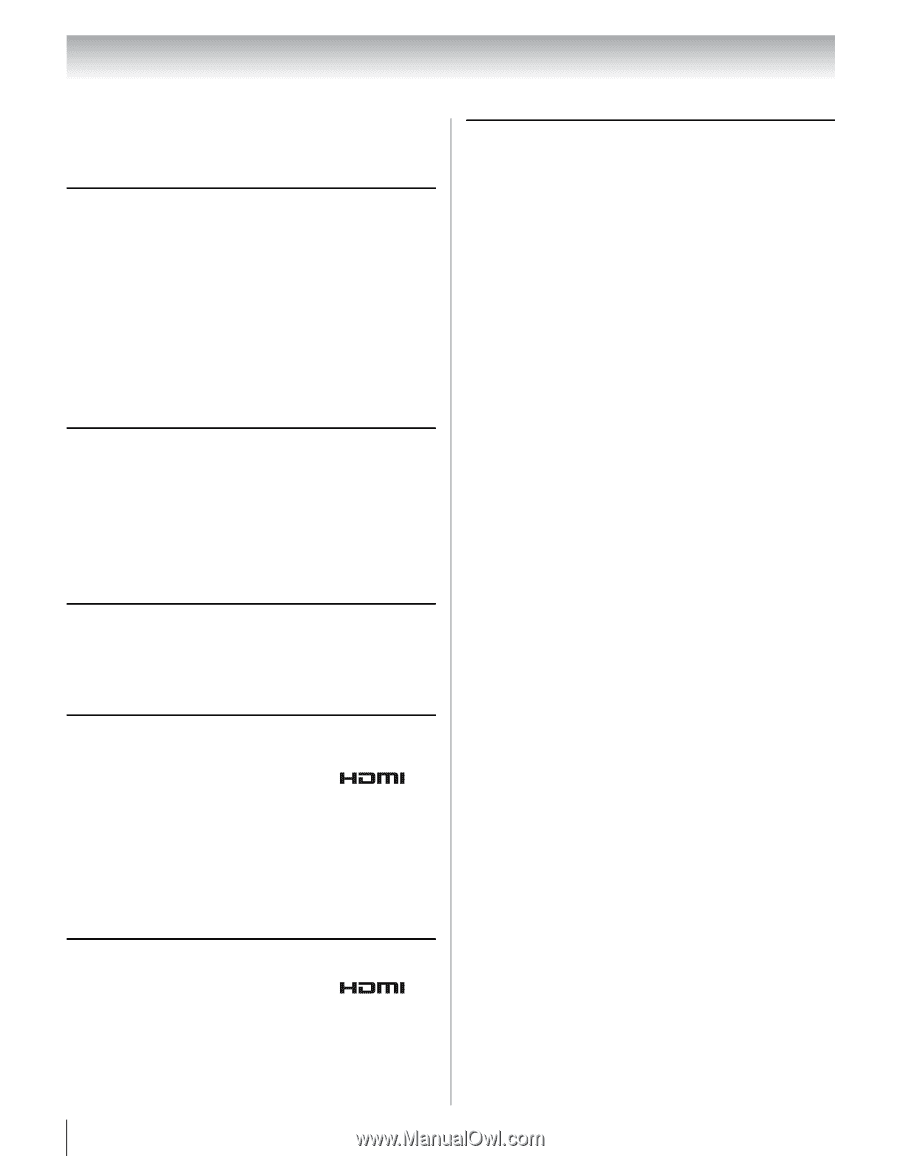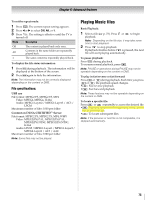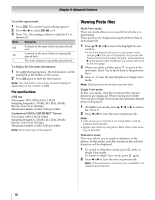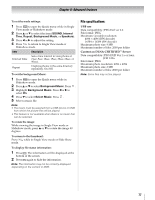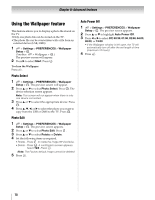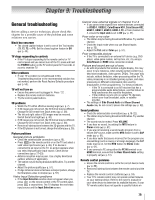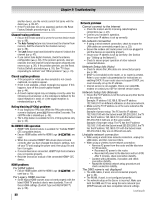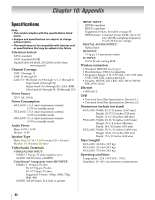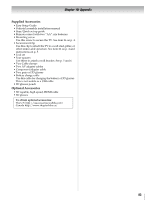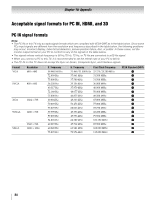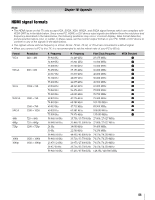Toshiba 65UL610U User Manual - Page 80
Network Setup fails Auto
 |
View all Toshiba 65UL610U manuals
Add to My Manuals
Save this manual to your list of manuals |
Page 80 highlights
Chapter 9: Troubleshooting another device, use the remote control that came with the device (- p. 92-97). • If the TV still does not act as expected, perform the Reset Factory Defaults procedure (- p. 53). Channel tuning problems • Ensure the remote control is set to the correct device mode (- p. 89). • The Auto Tuning feature may have erased the channel from memory. Add the channel to the channel memory (- p. 30). • The Lock feature may have blocked the channel. Unblock the channel (- p. 47). • If you cannot tune digital channels, check the antenna configuration (- p. 30). If the problem persists, clear all channels from the channel list and reprogram channels into memory (- p. 30). If the problem persists, use the Reset Factory Defaults procedure (- p. 53). See "TV stops responding to controls" and "Other problems" (- p. 79). Closed caption problems • If the program or video you have selected is not closedcaptioned, no captions appear. • If text is not available, a black rectangle may appear. If this happens, turn off the closed-caption feature (- p. 44). • A closed-caption signal may not display correctly under the following circumstances: a) the videotape is dubbed; b) the signal reception is weak; or c) the signal reception is nonstandard (- p. 44). Rating blocking (V-Chip) problems • If you forget your PIN code: While the PIN code entering screen is displayed, press Q 4 times within 5 seconds. The old PIN code is cleared (- p. 45). • The V-Chip feature is available for U.S. V-Chip systems only (- p. 45). No HDMI® CEC operation • HDMI® CEC Control feature is available for Toshiba HDMI® CEC compatible devices. • Ensure HDMI cables with the HDMI Logo ( ) are used. • When the connected HDMI® CEC device does not work correctly after you have changed the device's settings, turn off your TV and unplug the power cord, then plug it in and turn it on again. • If several devices are connected, HDMI® CEC Control feature may not operate properly. • Read the instruction manual of the connected HDMI® CEC device. HDMI problems For HDMI cables • Ensure HDMI cables with the HDMI Logo ( ) are used (- p. 15). For Legacy HDMI sources • Some legacy HDMI sources may not work properly with the latest HDMI TV products due to new standards. Turn off these HDMI settings (Content Type and INSTAPORT™) (- p. 50). 80 Network problems Cannot connect to the Internet • Check the modem and its incoming cable/telephone connections (- p. 23). • Confirm your modem's operation. • Ensure your IP address is set up correctly. No network connection • If using a wired network connection, check to ensure the LAN cables are connected properly (- p. 23). • Ensure the modem and router power cords are plugged in and the devices are operating properly. • Ensure your IP address is set up correctly. See Section (- "Setting up the Network"). • Check to ensure proper operation of other network connected devices. Network Setup fails (Auto) • Check to ensure the LAN cables are connected properly (- p. 23). • DHCP is not enabled on the router, or no router is present. Refer to your router's documentation for instructions on enabling DHCP. If your router does not support DHCP, you must manually set up the IP address. • Internet service is not available. Check your cable/DSL modem or contact your ISP for Internet service issues. Network Setup fails (Manual) • Ensure the TV IP address is not the same as any other device on the network. Example: IP address 192.168.0.100 and IP address 192.168.0.101 are different addresses on the same network. • Make sure the TV IP address is on the same subnet as the networked PC. Example of proper setup: The PC has the IP address 192.168.0.100 with the Subnet mask 255.255.255.0, the TV has the IP address 192.168.0.101 with the Subnet mask 255.255.255.0; both are on the same subnet. Example of improper setup: The PC has the IP address 192.168.1.100 with the Subnet mask 255.255.255.0, the TV has the IP address 192.168.0.101 with the Subnet mask 255.255.253.0; they are on different sub-nets. Unstable network connection • When using a wired home-network connection, unplug the LAN cables, and then reconnect them. • When using a wireless home-network connection: - Remove AC power from the router and the television for 30 seconds. • Reconnect AC power to the router. • Reconnect AC power to the television and turn it ON. After 2 minutes, check connection stability. - Connect with LAN cables, if possible, and check connection stability. - Repeat the wireless network setup procedure and check connection stability. The DMS name is not displayed • The LAN cables, if used, are not connected properly (- p. 23). • The WLAN, if used, is not configured properly. • The network setup on the Server is incorrect. Make sure both the DMS and TV are using the same network type (DHCP/manual) and have compatible network settings. (continued)