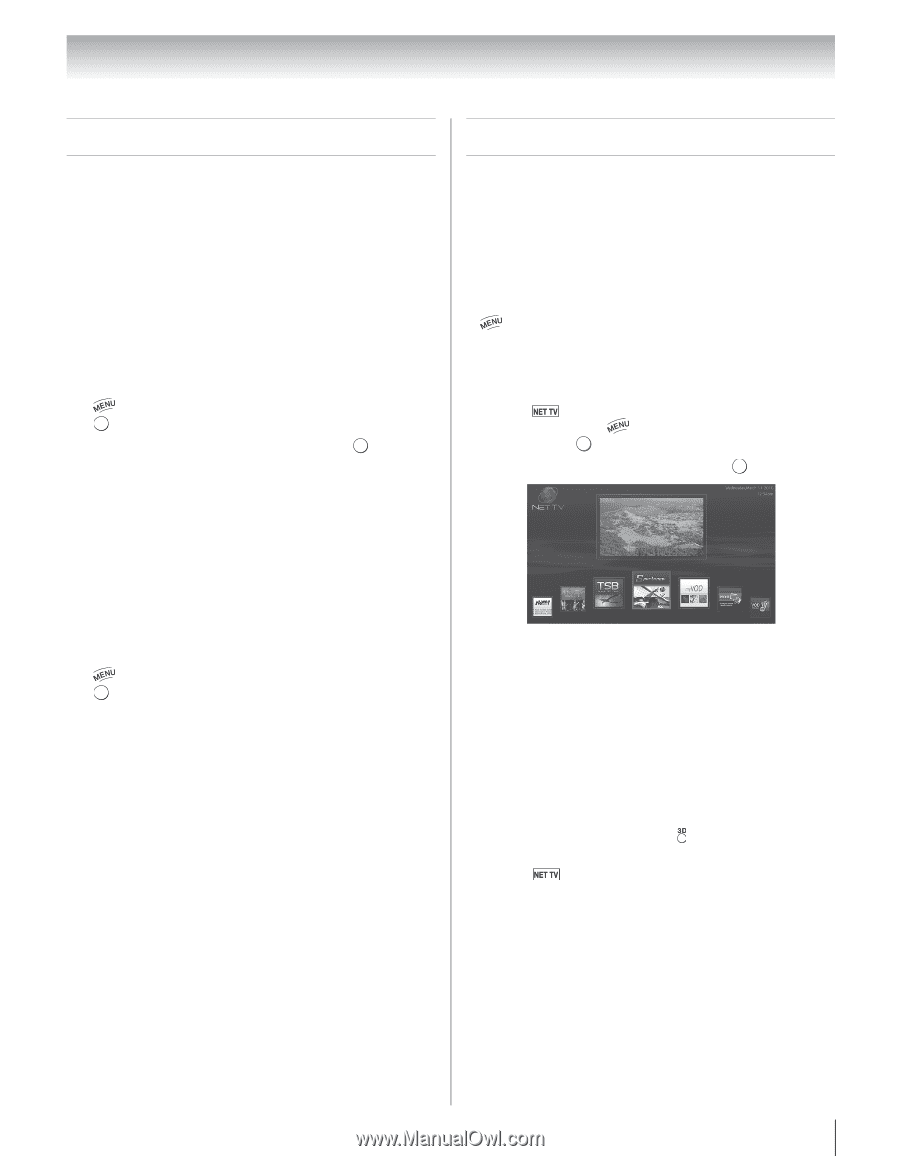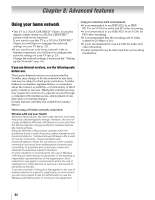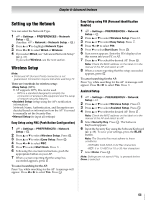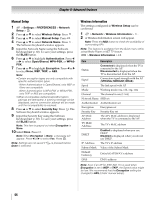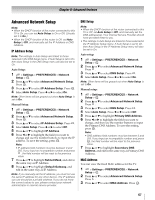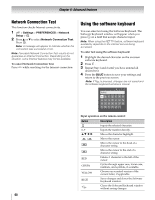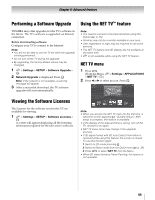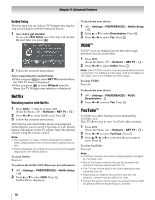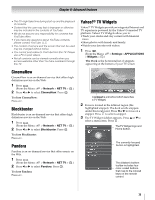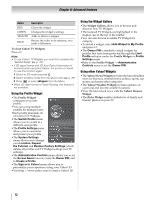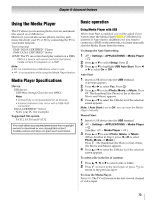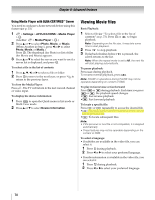Toshiba 65UL610U User Manual - Page 69
Performing a Software Upgrade, Viewing the Software Licenses, Using the NET TV™ feature, NET TV menu
 |
View all Toshiba 65UL610U manuals
Add to My Manuals
Save this manual to your list of manuals |
Page 69 highlights
Chapter 8: Advanced features Performing a Software Upgrade TOSHIBA may offer upgrades for the TV's software in the future. The TV's software is upgraded via Internet connection. Before downloading software: Configure your TV to connect to the Internet. Note: • You will not be able to use the TV set while the upgrade is being performed. • Do not turn off the TV during the upgrade. • By upgrading, the factory default values may be changed. 1 > Settings > SETUP > Software Upgrade > . OK 2 Network Upgrade is displayed. Press . OK Note: If the network is not available, a warning message will appear. 3 After a successful download, the TV software upgrade will start automatically. Using the NET TV™ feature Note: • You need to connect to the Internet before using this feature (- p. 23). • Services may not be currently available in your area. • User registration or login may be required to use some services. • The NET TV feature and 3D display are not available at the same time. • is not available while using the NET TV feature. NET TV menu 1 Press . (From the Menu: > Settings > APPLICATIONS > NET TV > OK .) 2 Press C or c to select an icon. Press . OK Viewing the Software Licenses The Licenses for the software used in this TV are available for viewing. 1 > Settings > SETUP > Software Licenses > . OK A screen will appear displaying all the licensing information required for the television's software. Note: • When you access the NET TV menu for the first time, a welcome screen appears (- "Guided Setup"). After setup is complete, this feature is available. • If the display of the date and time is wrong, turn off the TV, and turn it on again. • NET TV menu items may change in the upgrade process. • If 3D signal format with 3D Auto Detect Information is received while using this feature, the screen is closed. To use this function again: 1 Switch to 2D mode pressing . 2 Switch to Native mode from the Quick menu (- p. 39). 3 Press or select NET TV from the Menu. • When 3D video format is Frame Packing, this feature is not available. 69