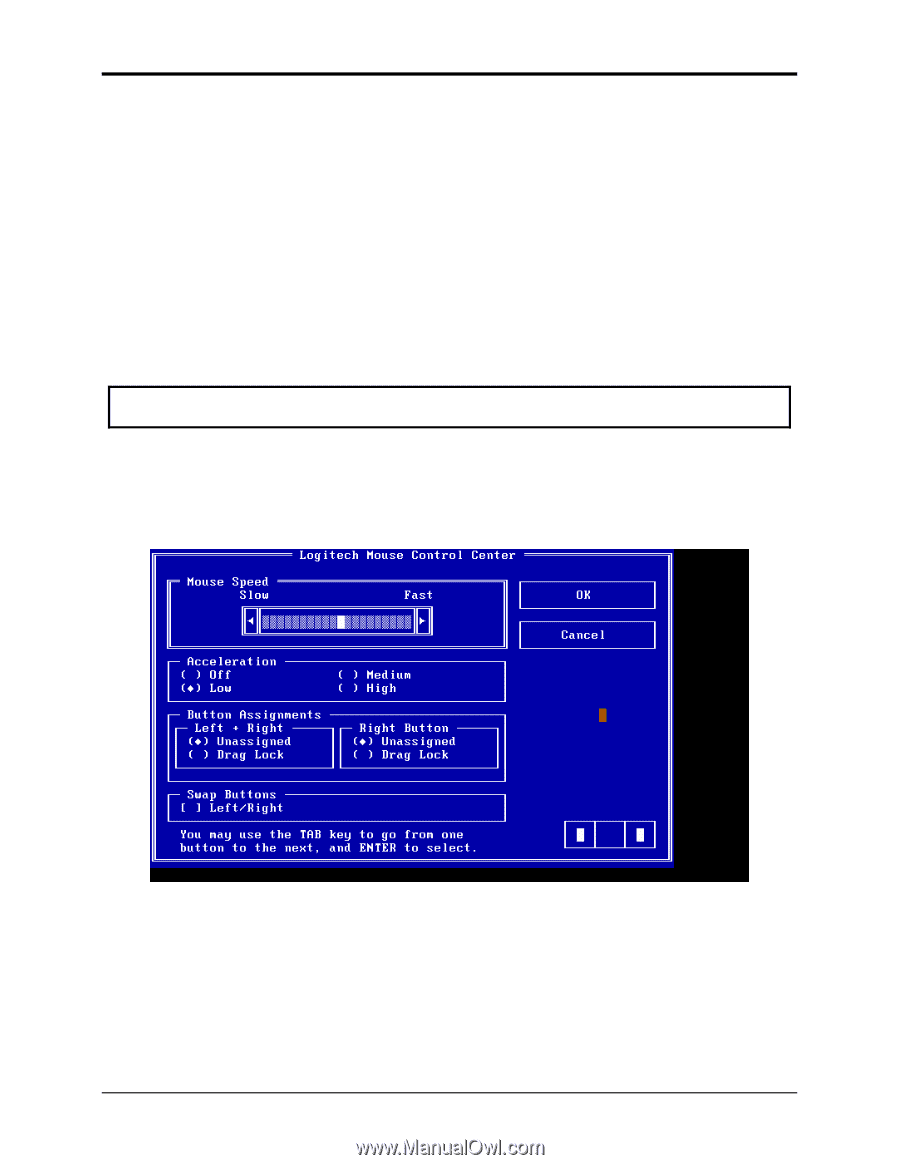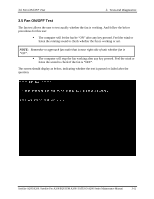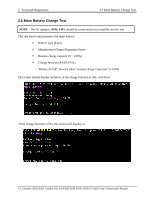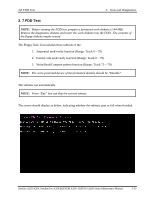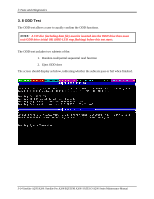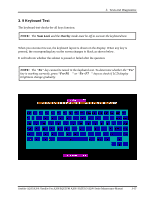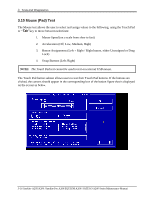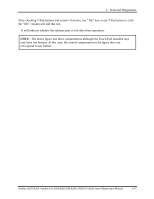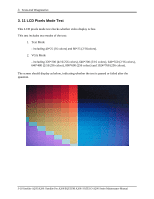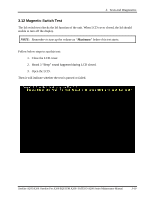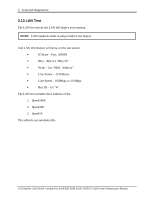Toshiba A205-S4777 Maintenance Manual - Page 94
Mouse Pad Test
 |
UPC - 032017913844
View all Toshiba A205-S4777 manuals
Add to My Manuals
Save this manual to your list of manuals |
Page 94 highlights
3. Tests and Diagnostics 3.10 Mouse (Pad) Test The Mouse test allows the user to select and assign values to the following, using the Touch Pad or "Tab" key to move between selections: 1. Mouse Speed (on a scale from slow to fast) 2. Acceleration (Off, Low, Medium, High) 3. Button Assignments (Left + Right / Right button, either Unassigned or Drag Lock) 4. Swap Buttons (Left /Right) NOTE: The Touch Pad test cannot be used to test an external USB mouse. The Touch Pad button subtest allows users to test their Touch Pad buttons. If the buttons are clicked, the cursors should appear in the corresponding box of the button figure that is displayed on the screen as below. 3-16 Satellite A205/A200 /Satellite Pro A200/EQUIUM A200/ SATEGO A200 Series Maintenance Manual