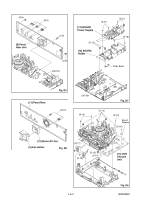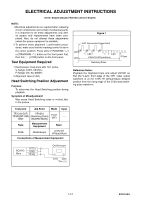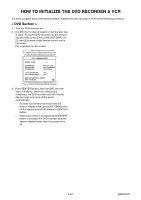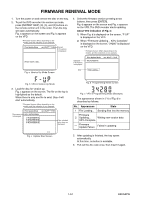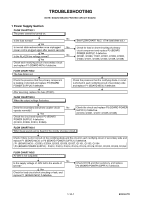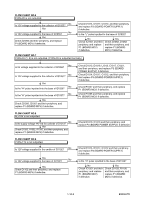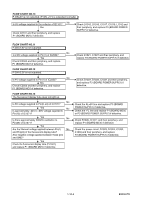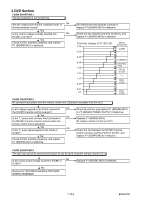Toshiba DVR610 Service Manual - Page 20
How To Initialize The Dvd Recorder & Vcr - remote
 |
UPC - 022265001370
View all Toshiba DVR610 manuals
Add to My Manuals
Save this manual to your list of manuals |
Page 20 highlights
HOW TO INITIALIZE THE DVD RECORDER & VCR To put the program back at the factory-default, initialize the DVD recorder & VCR as the following procedure. < DVD Section > 1. Turn the DVD recorder on. 2. Confirm that no disc is loaded or that the disc tray is open. To put the DVD recorder into the Version display mode, press [DVD], [INSTANT SKIP], [1], [2], and [3] buttons on the remote control unit in that order. Fig. a appears on the screen. *1: "*******" differs depending on the models. *2: Firmware Version differs depending on the models, and this indication is one example. F/W VERSION DISP MODEL NAME : FE VERSION : BE VERSION : TT VERSION : ******* R50_015_000 WL5T34280H1E T50014WLU LD ADJUSTMENT : OK DISC ADJUSTMENT : OK DEFAULT SETTING : ENTER EXIT : RETURN Fig. a Version Display Mode Screen 3. Press [ENTER] button, then the DVD recorder starts initializing. When the initializing is completed, the DVD recorder exits the Version display mode and turns off the power automatically. * To move into the Normal mode from the Version display mode, press [RETURN] button on the remote control unit instead of [ENTER] button. * When [ ] button is pressed before [ENTER] button is pressed, the DVD recorder exits the Version display mode, then the power turns off. 1-8-1 E9KGAINT