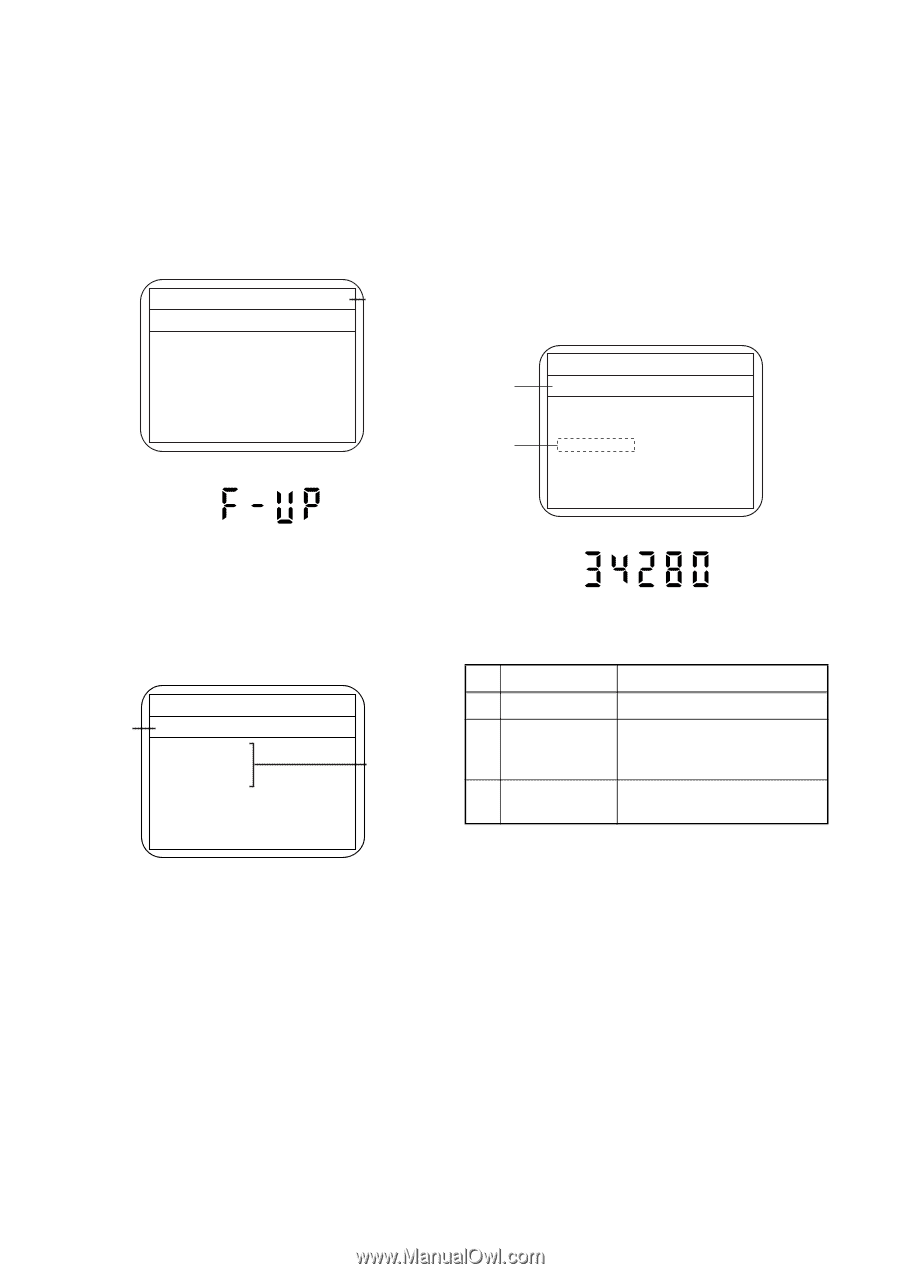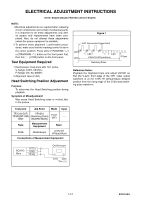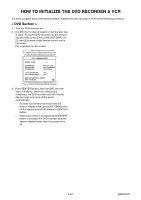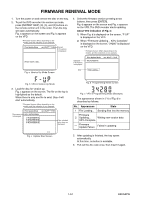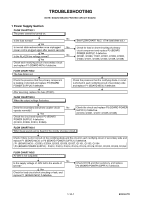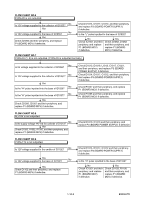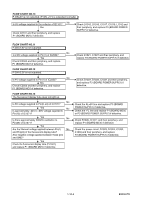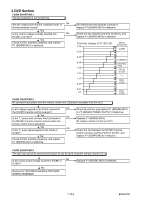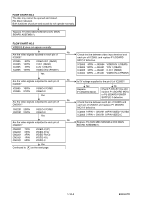Toshiba DVR610 Service Manual - Page 21
Firmware Renewal Mode - remote codes
 |
UPC - 022265001370
View all Toshiba DVR610 manuals
Add to My Manuals
Save this manual to your list of manuals |
Page 21 highlights
FIRMWARE RENEWAL MODE 1. Turn the power on and remove the disc on the tray. 2. To put the DVD recorder into version up mode, press [INSTANT SKIP], [6], [5], and [4] buttons on the remote control unit in the order. Then the tray will open automatically. Fig. a appears on the screen and Fig. b appears on the VFD. * Firmware Version differs depending on the models, and this indication is one example. Firm Update Mode ver. WL5T*****H1E Current F/W version is displayed. Please insert a disc. Fig. a Version Up Mode Screen 4. Select the firmware version pressing arrow buttons, then press [ENTER]. Fig. d appears on the screen and Fig. e appears on the VFD. The DVD recorder starts updating. About VFD indication of Fig. e: 1) When Fig. d is displayed on the screen, "F-UP" is displayed on the VFD. 2) When "Firmware Updating... XX% Complete." is displayed on the screen, "34280" is displayed on the VFD. * Firmware Version differs depending on the models, and this indication is one example. Selected F/W Version is displayed. Firm Update Mode WL5T34280H1E ver. WL5T*****H1E (*1) File Loading... Fig. b VFD in Version Up Mode 3. Load the disc for version up. Fig. c appears on the screen. The file on the top is highlighted as the default. When there is only one file to exist, Step 4 will start automatically. * Firmware Version differs depending on the models, and this indication is one example. Disc name is displayed. Firm Update Mode VOL_200704130934 1 WL5T34280H1E 2 WL5T34281H1E 3 WL5T34282H1E 4 WL5T34283H1E ver. WL5T*****H1E Files included in the disc are displayed. 1 / 1 Fig. c Update Disc Screen Fig. d Programming Mode Screen Fig. e VFD in Programming Mode (Example) The appearance shown in (*1) of Fig. d is described as follows. No. Appearance State 1 File Loading... Sending files into the memory Firmware 2 Updating... Writing new version data XX% Complete. --- Firmware Update Failure Failed in updating 5. After updating is finished, the tray opens automatically. At this time, no button is available. 6. Pull out the AC code once, then insert it again. 1-9-1 E9KGAFW