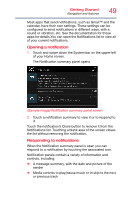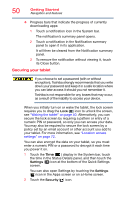Toshiba Excite Pro AT15LE-A32 User's Guide for Excite Write AT10PE-A and Excit - Page 192
Home screen, Time display
 |
View all Toshiba Excite Pro AT15LE-A32 manuals
Add to My Manuals
Save this manual to your list of manuals |
Page 192 highlights
Icon Getting Started Navigation and features 45 Name Recent Apps button Description Touch to view the most recently view apps. Time display Located in the System bar to the left of the Status icons. Battery status Located in the System bar. Displays the icon status of the battery charge. Voice recognition button Google™ search bar Touch to perform a voice-enabled search. Touch to perform a search using the keyboard. Screen Touch to take a screen capture of the capture icon current view. Home screen The total number of available Home screens is five. Move between screens by swiping your finger to the left or right. Your device's five home screens have several standard features, including icons and a customizable background pattern (wallpaper). The wallpaper image spans the width of all five Home screens. The middle screen is your Central Home screen and the starting point after your device has been set up. However, your device will return to the last home screen viewed each time you wake up your device from Sleep mode. Touch the Home button to return to the central Home screen. Icons An icon represents a shortcut of either a widget, application, bookmark, or game that can be quickly launched by touching the icon on a Home screen.