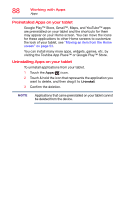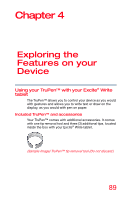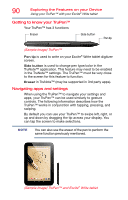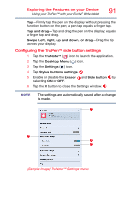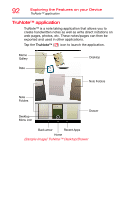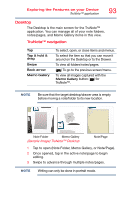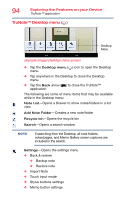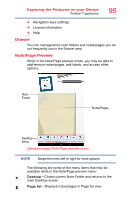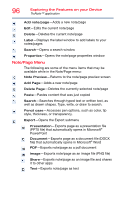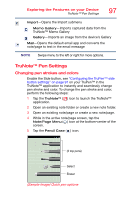Toshiba Excite Pro AT15LE-A32 User's Guide for Excite Write AT10PE-A and Excit - Page 95
Desktop, Sample Image TruNote™ Desktop
 |
View all Toshiba Excite Pro AT15LE-A32 manuals
Add to My Manuals
Save this manual to your list of manuals |
Page 95 highlights
Exploring the Features on your Device TruNote™ application 93 Desktop The Desktop is the main screen for the TruNote™ application. You can manage all of your note folders, notes/pages, and Memo Gallery items in this view. TruNote™ navigation Tap Tap & hold & drag Swipe Back arrow Memo Gallery To select, open, or close items and menus. To select the item so that you can move it around on the Desktop or to the Drawer. To view all folders/notes/pages. ( ) To go to the previous screen/menu. To view all images captured with the Memo Gallery button ( ) for TruNote™. NOTE Be sure that the target desktop/drawer area is empty before moving a note/folder to its new location. Note Folder Memo Gallery (Sample Image) TruNote™ Desktop Note/Page 1 Tap to open (Note Folder, Memo Gallery, or Note/Page). 2 Once opened, tap in the active note/page to begin editing. 3 Swipe to advance through multiple notes/pages. NOTE Writing can only be done in portrait mode.