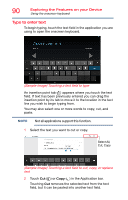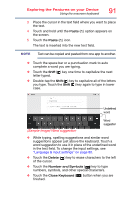Toshiba Excite Pro AT15LE-A32 User's Guide for Excite Write AT10PE-A and Excit - Page 242
Removing memory media, Adding optional external devices, Sample Illustration Removing memory media
 |
View all Toshiba Excite Pro AT15LE-A32 manuals
Add to My Manuals
Save this manual to your list of manuals |
Page 242 highlights
Exploring the Features on your Device Adding optional external devices 95 Removing memory media Do not remove media while data is being written or read, or your data could be destroyed. To prepare the card for removal: 1 Touch the Settings ( ) icon. The Settings menu appears. 2 Touch the Storage ( ) icon. The Storage menu appears. 3 Touch Unmount SD card. 4 Open the port cover. 5 Gently press the card inward to release it. The card pops out slightly. 6 Grasp the card and pull it straight out. (Sample Illustration) Removing memory media Adding optional external devices NOTE Not all devices are compatible. Check with the manufacturer of each device for compatibility. After starting your device for the first time you may want to: ❖ Connect an external keyboard via the available Bluetooth® settings (see "Using an external keyboard" on page 96 or "Setting up Wi-Fi® and Bluetooth® connections" on page 41) ❖ Connect an external mouse via the available Bluetooth® settings (see "Using an external mouse" on page 96 or "Setting up Wi-Fi® and Bluetooth® connections" on page 41)