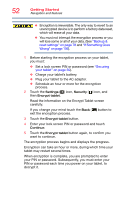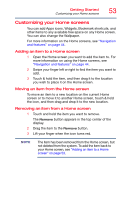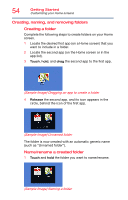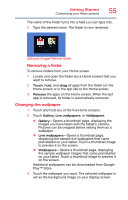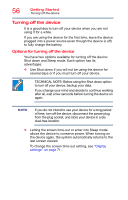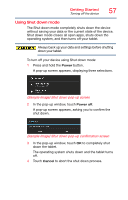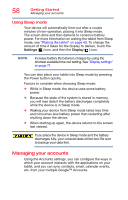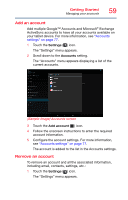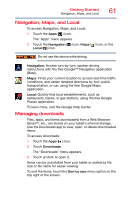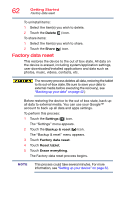Toshiba Excite Pro AT15LE-A32 User's Guide for Excite Write AT10PE-A and Excit - Page 204
Using Shut down mode, A pop-up screen appears, asking you to confirm
 |
View all Toshiba Excite Pro AT15LE-A32 manuals
Add to My Manuals
Save this manual to your list of manuals |
Page 204 highlights
Getting Started Turning off the device 57 Using Shut down mode The Shut down mode completely shuts down the device without saving your data or the current state of the device. Shut down mode closes all open apps, shuts down the operating system, and then turns off your tablet. Always back up your data and settings before shutting down your tablet. To turn off your device using Shut down mode: 1 Press and hold the Power button. A pop-up screen appears, displaying three selections. (Sample Image) Shut down pop-up screen 2 In the pop-up window, touch Power off. A pop-up screen appears, asking you to confirm the shut down. (Sample Image) Shut down pop-up confirmation screen 3 In the pop-up window, touch OK to completely shut down the tablet. The operating system shuts down and the tablet turns off. 4 Touch Cancel to abort the shut down process.