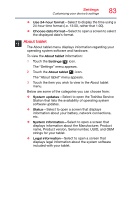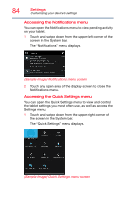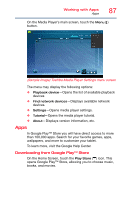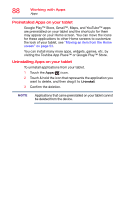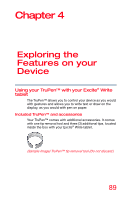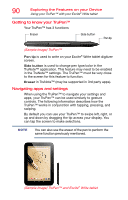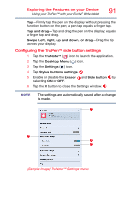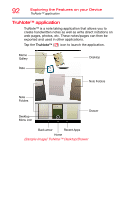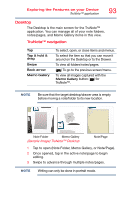Toshiba Excite Pro AT15LE-A32 User's Guide for Excite Write AT10PE-A and Excit - Page 90
Preinstalled Apps on your tablet, visiting the Toshiba App Place™ or Google Play™ Store.
 |
View all Toshiba Excite Pro AT15LE-A32 manuals
Add to My Manuals
Save this manual to your list of manuals |
Page 90 highlights
88 Working with Apps Apps Preinstalled Apps on your tablet Google Play™ Store, Gmail™, Maps, and YouTube™ apps are preinstalled on your tablet and the shortcuts for them may appear on your Home screen. You can move the icons for these applications to other Home screens to customize the look of your tablet, see "Moving an item from the Home screen" on page 53. You can install many more apps, widgets, games, etc. by visiting the Toshiba App Place™ or Google Play™ Store. Uninstalling Apps on your tablet To uninstall applications from your tablet. 1 Touch the Apps ( ) icon. 2 Touch & hold the icon that represents the application you want to delete, and then drag it to Uninstall. 3 Confirm the deletion. NOTE Applications that came preinstalled on your tablet cannot be deleted from the device.