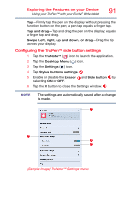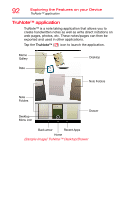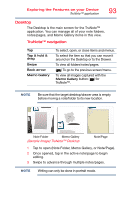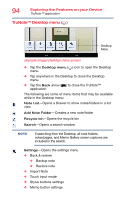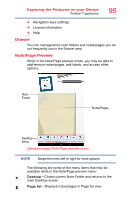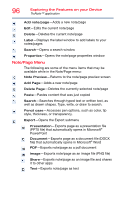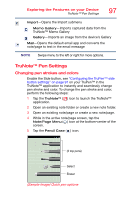Toshiba Excite Pro AT15LE-A32 User's Guide for Excite Write AT10PE-A and Excit - Page 98
Note/ Menu, Exploring the Features on your Device
 |
View all Toshiba Excite Pro AT15LE-A32 manuals
Add to My Manuals
Save this manual to your list of manuals |
Page 98 highlights
96 Exploring the Features on your Device TruNote™ application Add note/page-Adds a new note/page Edit-Edits the current note/page Delete-Deletes the current note/page Label-Displays the label window to add labels to your notes/pages Search-Opens a search window Properties-Opens the note/page properties window Note/Page Menu The following are some of the menu items that may be available while in the Note/Page menu: Note Preview-Returns to the note/page preview screen Add Page-Adds a new note/page Delete Page-Deletes the currently selected note/page Paste-Pastes content that was just copied Search-Searches through typed text or written text, as well as drawn shapes. Type, write, or draw to search. Pencil case-Accesses pen options, such as color, tip style, thickness, or transparency. Export-Opens the Export submenu Presentation-Exports page as a presentation file (PPTX file) that automatically opens in Microsoft® PowerPoint Document-Exports page as a document file (DOCX file) that automatically opens in Microsoft® Word PDF-Exports note/page as a pdf document Image-Exports note/page as an image file (PNG file) Share-Exports note/page as an image file and shares it to other apps Text-Exports note/page as text