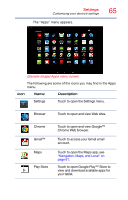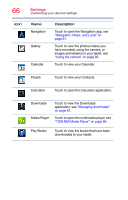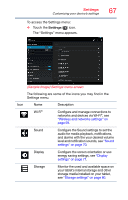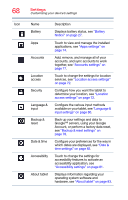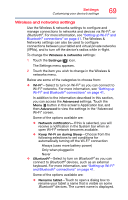Toshiba Excite Pro AT15LE-A32 User's Guide for Excite Write AT10PE-A and Excit - Page 217
Sound settings, Below are some of the categories you can choose
 |
View all Toshiba Excite Pro AT15LE-A32 manuals
Add to My Manuals
Save this manual to your list of manuals |
Page 217 highlights
70 Settings Customizing your device's settings ❖ Visibility timeout-Select to make your tablet discoverable by other Bluetooth® devices for a brief period of time. ❖ Show received files-Displays a list of files received via Bluetooth®. Sound settings The Sound settings can be configured to set the audio for media playback, notifications, and alarms with the desired volume level and notification sounds. You can also set audible feedback when touching or locking and unlocking the screen. To change the Sound settings: 1 Touch the Settings ( ) icon. The "Settings" menu appears. 2 Touch the Sound ( ) icon. The "Sound" menu appears. (Sample Image) Sound Settings menu screen 3 Touch the item you wish to change in the Sound menu. Below are some of the categories you can choose from: ❖ Volumes-Select to open a screen containing three sliders, used to adjust media volume, notification sounds, and alarm sounds. ❖ Default notification-Select to open a screen containing a list of notification sounds. Touch a notification sound to listen to a sample of it.