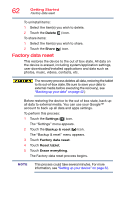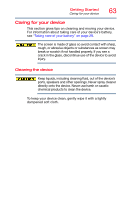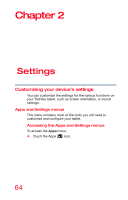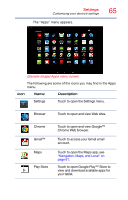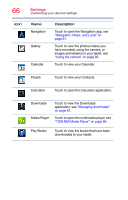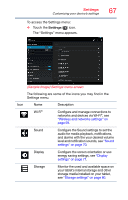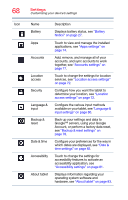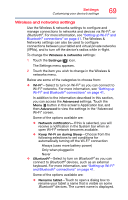Toshiba Excite Pro AT15LE-A32 User's Guide for Excite Write AT10PE-A and Excit - Page 214
energy saving settings, see, networks and devices via Wi-Fi
 |
View all Toshiba Excite Pro AT15LE-A32 manuals
Add to My Manuals
Save this manual to your list of manuals |
Page 214 highlights
Settings Customizing your device's settings To access the Settings menu: ❖ Touch the Settings ( ) icon. The "Settings" menu appears. 67 (Sample Image) Settings menu screen The following are some of the icons you may find in the Settings menu. Icon Name Description Wi-Fi® Configure and manage connections to networks and devices via Wi-Fi®, see "Wireless and networks settings" on page 69. Sound Configure the Sound settings to set the audio for media playback, notifications, and alarms with the your desired volume level and notification sounds, see "Sound settings" on page 70. Display Configure the screen orientation or use energy saving settings, see "Display settings" on page 71. Storage Monitor the used and available space on your tablet's internal storage and other storage media installed on your tablet, see "Storage settings" on page 80.