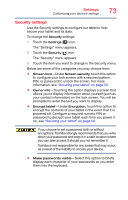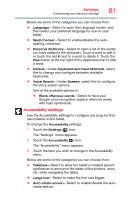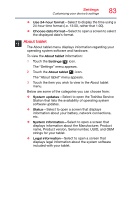Toshiba Excite Pro AT15LE-A32 User's Guide for Excite Write AT10PE-A and Excit - Page 80
Backup & reset settings, Sample Image Backup & reset menu screen
 |
View all Toshiba Excite Pro AT15LE-A32 manuals
Add to My Manuals
Save this manual to your list of manuals |
Page 80 highlights
78 Settings Customizing your device's settings 3 Touch the item you want to change in the Accounts menu. Below are some of the categories you can choose from: ❖ Calendar-Touch to sync your calendar with your device. ❖ Contacts-Touch to sync your contacts with your device. ❖ Gmail-Touch to sync your Gmail with your device. While an account is selected, you can touch the Menu ( ) button to: ❖ Remove account-Touch to remove the account and all of its data. ❖ Sync Now-Touch to synchronize your data now. Backup & reset settings You can use the Backup & reset settings to back up your settings and data to Google™ servers, using your Google Account. You can also perform a factory data reset to erase all data on your tablet. For more information, see "Backing up your data" on page 42. To change the Backup & reset settings: 1 Touch the Settings ( ) icon. The "Settings" menu appears. 2 Touch the Backup & reset ( ) icon. The "Backup & reset" menu appears. (Sample Image) Backup & reset menu screen