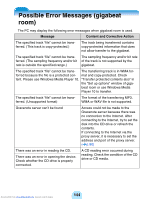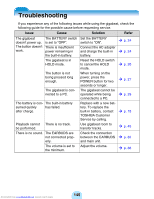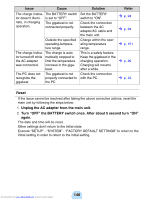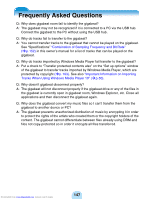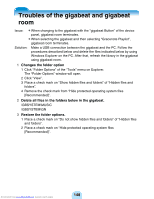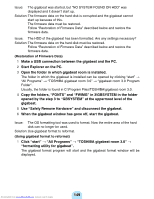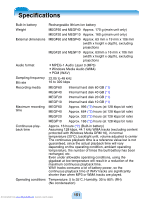Toshiba MEG-F20 Owners Manual - Page 146
Reset, Unplug the AC adapter from the main unit., Turn OFF the BATTERY switch once. After about 5
 |
View all Toshiba MEG-F20 manuals
Add to My Manuals
Save this manual to your list of manuals |
Page 146 highlights
Issue Cause Solution Refer The charge indica- The BATTERY switch tor doesn't illumi- is set to "OFF". nate, in charging The gigabeat is not operation. connected properly. Set the BATTERY switch to "ON". Check the connection between the AC adapter/AC cable and the main unit. > p. 24 > p. 24 Outside the specified operating-temperature range. Charge within the operating-temperature range. > p. 151 The charge indica- The charge is autotor turned off while matically stopped to the AC adapter limit the temperature was connected. increase in the giga- beat. This is a safety feature. Keep the gigabeat in the charging operation. Charging will resume after a while. > p. 26 The PC does not recognize the gigabeat. The gigabeat is not Check the connection properly connected to with the PC. the PC. > p. 29 Reset If the issue cannot be resolved after taking the above corrective actions, reset the main unit by following the steps below: 1 Unplug the AC adapter from the main unit. 2 Turn "OFF" the BATTERY switch once. After about 5 second turn "ON" again. The date and time will be reset. Other settings don't return to the initial state. Execute "SETUP" - "SYSTEM" - "FACTORY DEFAULT SETTINGS" to return to the initial setting in order to return to the initial setting. Downloaded from www.Manualslib.com manuals search engine 146