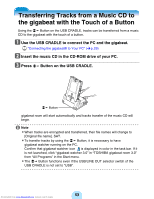Toshiba MEG-F20 Owners Manual - Page 48
Transferring tracks from the PC to the, gigabeat
 |
View all Toshiba MEG-F20 manuals
Add to My Manuals
Save this manual to your list of manuals |
Page 48 highlights
Transferring tracks from the PC to the gigabeat You can transfer tracks such as MP3, WMA (Windows Media Audio), WAV (Wave) to the gigabeat by using gigabeat room. a Connect the gigabeat to your PC and start gigabeat room. # "Connecting the gigabeat® to Your PC" (>p.29) # "Starting gigabeat room™" (>p.32) b Click the "PC Button" on the gigabeat room screen. c Check the tracks you want to transfer and click the "Transfer Button". Transfer Button PC Button gigabeat Eject Button Progress status display Selecting/Deselecting tracks Checked tracks will be transferred here. Transfer of selected tracks begins. "Completed" appears in the progress status display when the transfer is completed. The tracks can also be transferred by following the three procedures below. -Click "Transfer from PC to gigabeat" on the "Tool" menu. -Right-click on the selected tracks, then click "Transfer to gigabeat" on the displayed shortcut menu. -Drag and drop the selected tracks to the "gigabeat Button" of the device panel. -In some cases, images can't be transferred in the "Drag & Drop Setting". (> p. 103) Downloaded from www.Manualslib.com manuals search engine 48