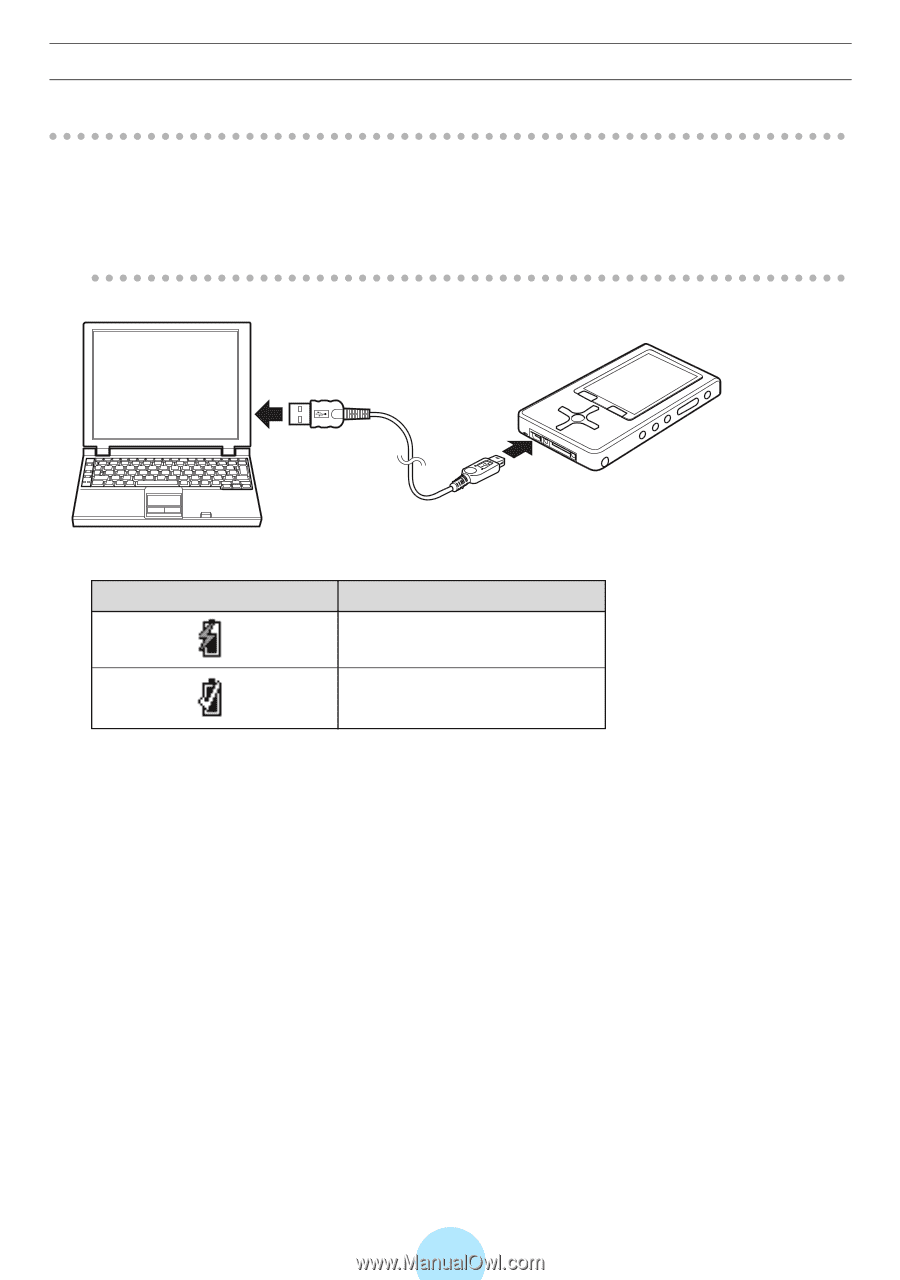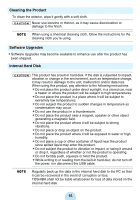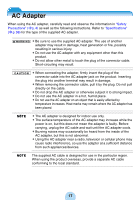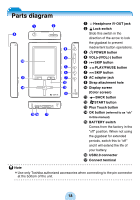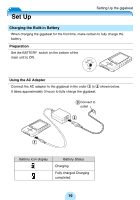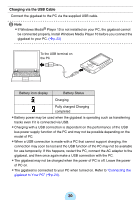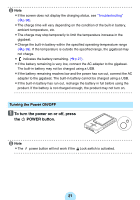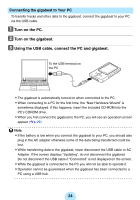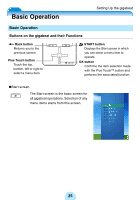Toshiba MES60VK Owners Manual - Page 20
Charging via the USB Cable, If Windows Media - windows 7
 |
UPC - 022265980934
View all Toshiba MES60VK manuals
Add to My Manuals
Save this manual to your list of manuals |
Page 20 highlights
Charging via the USB Cable Connect the gigabeat to the PC via the supplied USB cable. / Note -If Windows Media® Player 10 is not installed on your PC, the gigabeat cannot be connected properly. Install Windows Media Player 10 before you connect the gigabeat to your PC. (>p.22) To the USB terminal on the PC Battery icon display Battery Status Charging Fully charged Charging completed -Battery power may be used when the gigabeat is operating such as transferring tracks even if it is connected via USB. -Charging with a USB connection is dependent on the performance of the USB bus power supply function of the PC and may not be possible depending on the model of PC. -When a USB connection is made with a PC that cannot support charging, the connection may soon be lost and the USB function of the PC may not be available for use temporarily. If this happens, restart the PC, connect the AC adapter to the gigabeat, and then once again make a USB connection with the PC. -The gigabeat may not be charged when the power of PC is off. Leave the power of PC on. -The gigabeat is connected to your PC when turned on. Refer to "Connecting the gigabeat to Your PC" (>p.24). 20