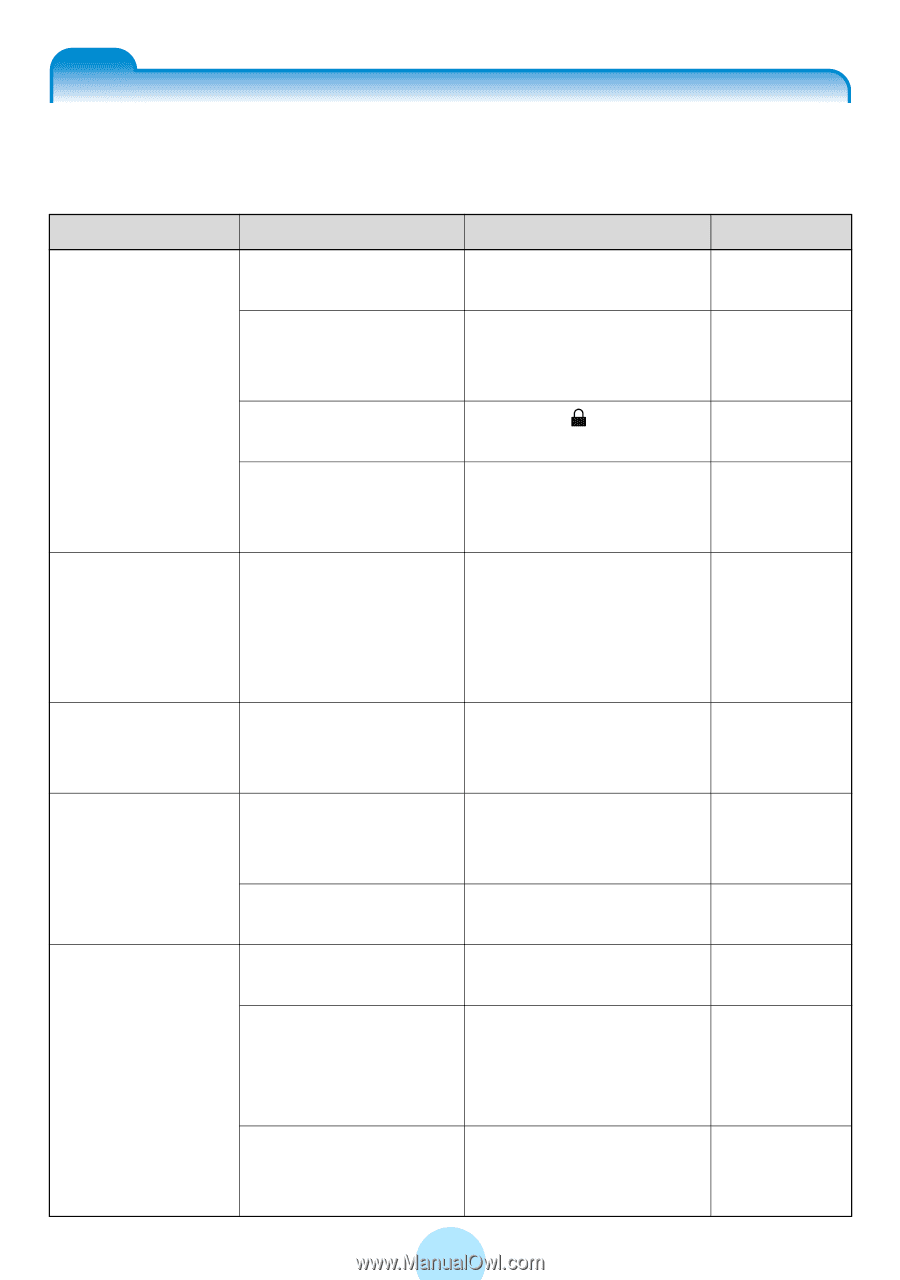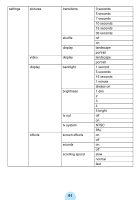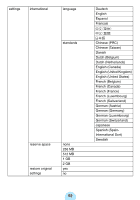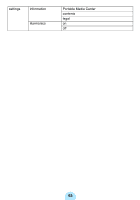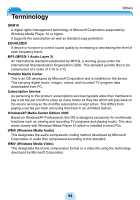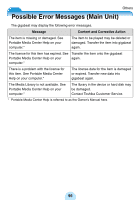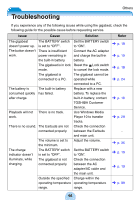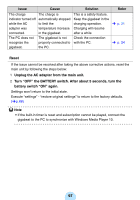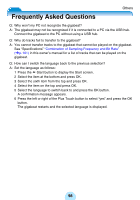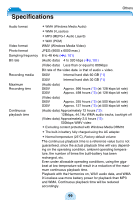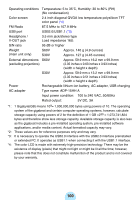Toshiba MES60VK Owners Manual - Page 96
Troubleshooting - battery replacement
 |
UPC - 022265980934
View all Toshiba MES60VK manuals
Add to My Manuals
Save this manual to your list of manuals |
Page 96 highlights
Others Troubleshooting If you experience any of the following issues while using the gigabeat, check the following guide for the possible cause before requesting service. Issue Cause Solution Refer The gigabeat doesn't power up. The button doesn't work. The BATTERY switch is set to "OFF". There is insufficient power remaining in the built-in battery. The gigabeat is in lock mode. The gigabeat is connected to a PC. The battery is The built-in battery consumed quickly has failed. after charge. Playback will not There is no track. work. There is no sound. The Earbuds are not connected properly. The charge indicator doesn't illuminate, while charging. The volume is set to the minimum. The BATTERY switch is set to "OFF". The gigabeat is not connected properly. Outside the specified operating-temperature range. Set the BATTERY switch to "ON". Connect the AC adapter and charge the built-in battery. Reset the Lock switch to cancel the lock mode. The gigabeat cannot be operated while connected to a PC. Replace with a new battery. To replace the built-in battery, contact TOSHIBA Customer Service. Use Windows Media Player 10 to transfer tracks. Check the connection between the Earbuds and main unit. Adjust the volume. Set the BATTERY switch to "ON". Check the connection between the AC adapter/AC cable and the main unit. Charge within the operating-temperature range. > p. 19 > p. 19 > p. 18 > p. 24 > p. 16 > p. 29 - > p. 35 > p. 19 > p. 19 > p. 99 96