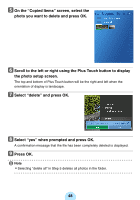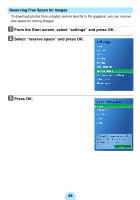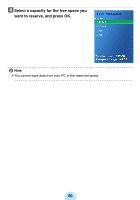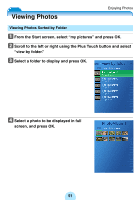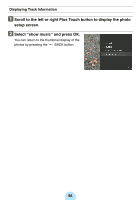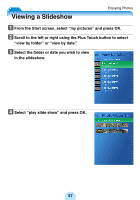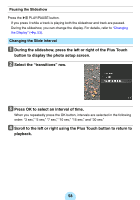Toshiba MES60VK Owners Manual - Page 53
Changing the Display
 |
UPC - 022265980934
View all Toshiba MES60VK manuals
Add to My Manuals
Save this manual to your list of manuals |
Page 53 highlights
Changing the Display Changing the Photo Press the top or bottom of the Plus Touch button. The right and left of Plus Touch button will be top and bottom when the orientation of display is landscape. Top landscape Bottom Top Bottom portrait Zoom a Scroll to the left or right Plus Touch button to display the photo setup screen. The top and bottom of Plus Touch button will be the right and left when the orientation of display is landscape. b Select "zoom in" and press OK. Pressing OK again returns the photo to its original size. 53

53
Changing the Display
Changing the Photo
Press the top or bottom of the Plus Touch button.
The right and left of Plus Touch button will be top and bottom when the orientation
of display is landscape.
Zoom
a
Scroll to the left or right Plus Touch button to display the photo
setup screen.
The top and bottom of Plus Touch button will be the right and left when the
orientation of display is landscape.
b
Select “zoom in” and press OK.
Pressing OK again returns the photo to its
original size.
Top
Bottom
Bottom
Top
landscape
portrait