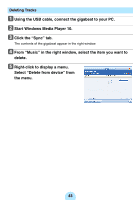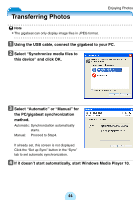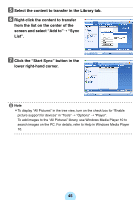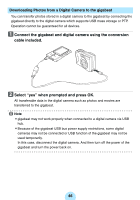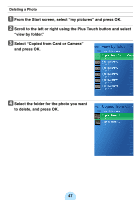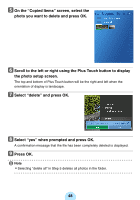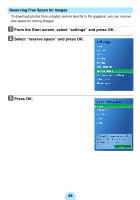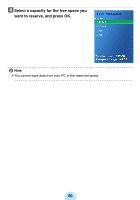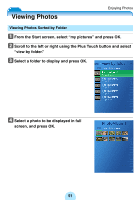Toshiba MES60VK Owners Manual - Page 48
Select yes when prompted and press OK., On the Copied Items screen, select
 |
UPC - 022265980934
View all Toshiba MES60VK manuals
Add to My Manuals
Save this manual to your list of manuals |
Page 48 highlights
e On the "Copied Items" screen, select the photo you want to delete and press OK. f Scroll to the left or right using the Plus Touch button to display the photo setup screen. The top and bottom of Plus Touch button will be the right and left when the orientation of display is landscape. g Select "delete" and press OK. h Select "yes" when prompted and press OK. A confirmation message that the file has been completely deleted is displayed. i Press OK. / Note -Selecting "delete all" in Step 5 deletes all photos in the folder. 48

48
e
On the “Copied Items” screen, select the
photo you want to delete and press OK.
f
Scroll to the left or right using the Plus Touch button to display
the photo setup screen.
The top and bottom of Plus Touch button will be the right and left when the
orientation of display is landscape.
g
Select “delete” and press OK.
h
Select “yes” when prompted and press OK.
A confirmation message that the file has been completely deleted is displayed.
i
Press OK.
/
Note
-
Selecting “delete all” in Step 5 deletes all photos in the folder.