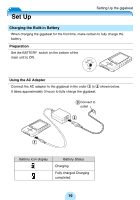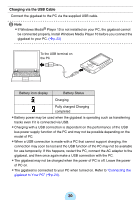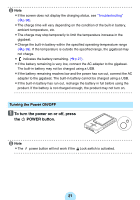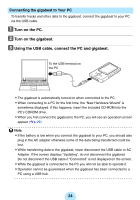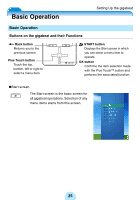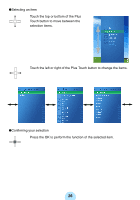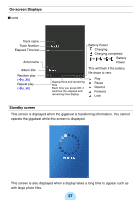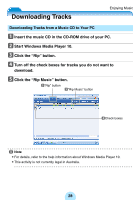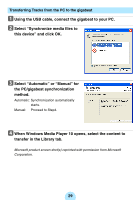Toshiba MES60VK Owners Manual - Page 24
Connecting the gigabeat to Your PC
 |
UPC - 022265980934
View all Toshiba MES60VK manuals
Add to My Manuals
Save this manual to your list of manuals |
Page 24 highlights
Connecting the gigabeat to Your PC To transfer tracks and other data to the gigabeat, connect the gigabeat to your PC via the USB cable. a Turn on the PC. b Turn on the gigabeat. c Using the USB cable, connect the PC and gigabeat. To the USB terminal on the PC -The gigabeat is automatically turned on when connected to the PC. -When connecting to a PC for the first time, the "New Hardware Wizard" is sometimes displayed. If this happens, insert the included CD-ROM into the PC's CDROM drive. -When you first connect the gigabeat to the PC, you will see an operation screen appear (>p.29). ! Note -If the battery is low when you connect the gigabeat to your PC, you should also plug in the AC adapter otherwise some of the data being transferred could be lost. -While transferring data to the gigabeat, never disconnect the USB cable or AC Adapter. If the screen displays "Updating", do not disconnect the gigabeat. Do not disconnect the USB cable if "Connected" is not displayed on the screen. -While the gigabeat is connected to the PC you will not be able to operate it. -Operation cannot be guaranteed when the gigabeat has been connected to a PC using a USB hub. 24