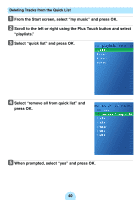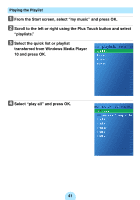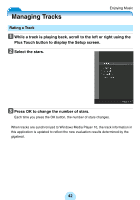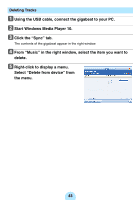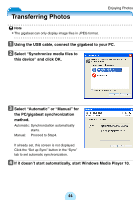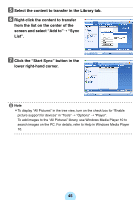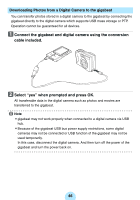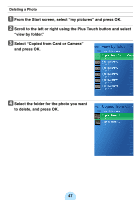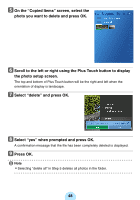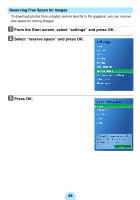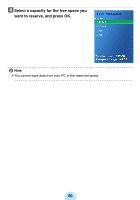Toshiba MES60VK Owners Manual - Page 45
lower right-hand corner., Select the content to transfer in the Library tab.
 |
UPC - 022265980934
View all Toshiba MES60VK manuals
Add to My Manuals
Save this manual to your list of manuals |
Page 45 highlights
e Select the content to transfer in the Library tab. f Right-click the content to transfer from the list on the center of the screen and select "Add to"➝ "Sync List". g Click the "Start Sync" button in the lower right-hand corner. / Note -To display "All Pictures" in the tree view, turn on the check box for "Enable picture support for devices" in "Tools" ➝ "Options" ➝ "Player". To add images to the "All Pictures" library, use Windows Media Player 10 to search images on the PC. For details, refer to Help in Windows Media Player 10. 45

45
e
Select the content to transfer in the Library tab.
f
Right-click the content to transfer
from the list on the center of the
screen and select “Add to”
➝
“Sync
List”.
g
Click the “Start Sync” button in the
lower right-hand corner.
/
Note
-
To display “All Pictures” in the tree view, turn on the check box for “Enable
picture support for devices” in “Tools”
➝
“Options”
➝
“Player”.
To add images to the “All Pictures” library, use Windows Media Player 10 to
search images on the PC. For details, refer to Help in Windows Media Player
10.