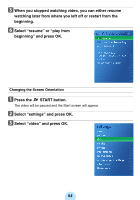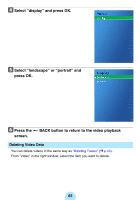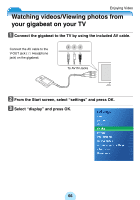Toshiba MES60VK Owners Manual - Page 69
Enjoying TV, Downloading TV Shows
 |
UPC - 022265980934
View all Toshiba MES60VK manuals
Add to My Manuals
Save this manual to your list of manuals |
Page 69 highlights
Enjoying TV Downloading TV Shows If you have a Windows Media Edition PC, you can transfer TV shows that were recorded onto your PC. For details on Windows Media Edition, refer to the HELP section of the Media Edition PC. a Connect the gigabeat to the Windows Media Edition PC. b Press the green "Start" button on the remote control for Media Center Edition Main Menu. c Select "More Programs." d Select "Sync To Device." e From the "Manage List" page, select "Add More." f From the "Add More" page, select "Recorded TV." g From the "Add More Recorded TV" page, select the shows to transfer to the gigabeat. h Select "Save." i From the "Manage List" page, use the arrow buttons on the remote control to prioritize the list. Transfer begins with the TV shows at the top of the list and continue down the list until the gigabeat is full. j Select "Start Sync." 69