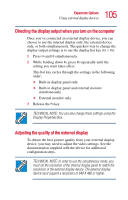Toshiba Portege 3505 Tablet PC User Guide - Page 106
Display limitations, Using tablet mode, Preparing to use the tablet
 |
View all Toshiba Portege 3505 Tablet PC manuals
Add to My Manuals
Save this manual to your list of manuals |
Page 106 highlights
106 Expansion Options Using tablet mode Display limitations Keep in mind that the quality of the display will be limited to the capabilities of the external video device. ❖ If the external video device, such as an SVGA monitor, is capable of displaying at a maximum resolution of 640 x 480 and your system is set for a higher resolution, only part of the desktop will appear on the screen. You can view the "lost" area by scrolling to it. ❖ If you use the display hot key (Fn + F5) to change the display output with the LCD Display Stretch option enabled and the Display area (resolution) set to 640 x 480 or 800 x 600, the image on the internal display panel may appear stretched. Using tablet mode One of your computer's features is a convertible display that allows you to use the screen much as you would a writing tablet. Your computer came with applications already installed specifically designed to work with the tablet feature of the system. For more information on those applications, see the documentation provided with them. Preparing to use the tablet 1 Press the display panel release button and lift the display panel. 2 Press and hold in the power button until the on/off light on the system indicator panel glows green-about one second.