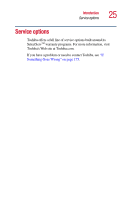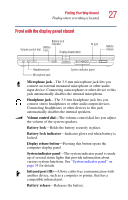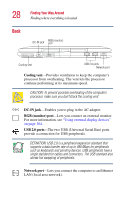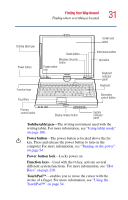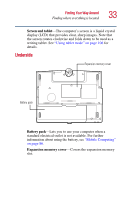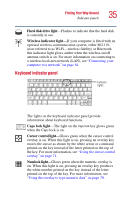Toshiba Portege 3505 Tablet PC User Guide - Page 30
Front with the display panel open, PC Card eject button, Modem port, Wireless antenna on/off switch
 |
View all Toshiba Portege 3505 Tablet PC manuals
Add to My Manuals
Save this manual to your list of manuals |
Page 30 highlights
30 Finding Your Way Around Finding where everything is located PC Card eject button-Allow easy removal of a PC Card. Modem port-Lets you connect the computer's internal modem directly to a conventional telephone line. Wireless antenna on/off switch-(available only on Wi-Fi or Bluetooth systems)- Lets you turn on a Wi-Fi or Bluetooth module on your system. SD card slot-Lets you install and use an SD card. SD indicator light-glows when the SD slot is in use. Front with the display panel open To view the front of the computer with the display panel open: 1 Locate the display release button on the front of the computer. 2 Press the button and lift the display panel. 3 Adjust the display panel to a comfortable viewing angle. CAUTION: To avoid damaging the display panel, be careful when opening and closing it. Never force the panel beyond the point where it moves easily, and never use it to lift the computer. For information on your computer's tablet feature, see "Using your computer in tablet mode" on page 58.