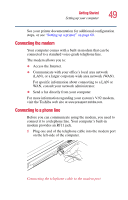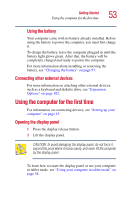Toshiba Portege 3505 Tablet PC User Guide - Page 53
Connecting other external devices, Using the computer for the first time, Opening the display panel
 |
View all Toshiba Portege 3505 Tablet PC manuals
Add to My Manuals
Save this manual to your list of manuals |
Page 53 highlights
Getting Started Using the computer for the first time 53 Using the battery Your computer came with its battery already installed. Before using the battery to power the computer, you must first charge it. To charge the battery, leave the computer plugged in until the battery light glows green. After that, the battery will be completely charged and ready to power the computer. For more information about installing or removing the battery, see "Changing the battery" on page 97. Connecting other external devices For more information on attaching other external devices, such as a keyboard and diskette drive, see "Expansion Options" on page 102. Using the computer for the first time For information on connecting devices, see "Setting up your computer" on page 43. Opening the display panel 1 Press the display release button. 2 Lift the display panel. CAUTION: To avoid damaging the display panel, do not force it beyond the point where it moves easily, and never lift the computer by the display panel. To learn how to rotate the display panel or use your computer in tablet mode. see "Using your computer in tablet mode" on page 58.