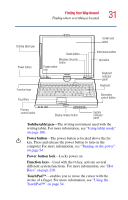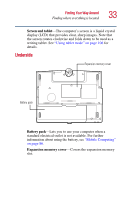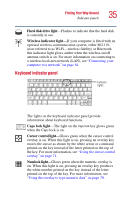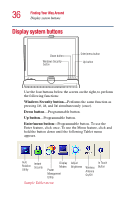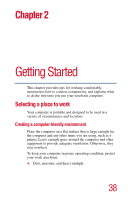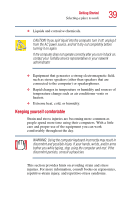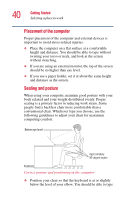Toshiba Portege 3505 Tablet PC User Guide - Page 35
Keyboard indicator panel, overlay is on. When this light is on, pressing an overlay key
 |
View all Toshiba Portege 3505 Tablet PC manuals
Add to My Manuals
Save this manual to your list of manuals |
Page 35 highlights
Finding Your Way Around Indicator panels 35 Hard disk drive light-Flashes to indicate that the hard disk is currently in use. Wireless indicator light-If your computer is fitted with an optional wireless communication system, either 802.11b (now referred to as Wi-Fi-wireless fidelity) or Bluetooth, this indicator light glows amber when the wireless on/off antenna switch is on. For more information on connecting to a wireless local area network (LAN), see "Connecting your computer to a network" on page 81. Keyboard indicator panel Indicator lights The lights on the keyboard indicator panel provide information about keyboard functions. Caps lock light-The light on the Caps lock key glows green when the Caps lock is on. Cursor control light-Glows green when the cursor control overlay is on. When this light is on, pressing an overlay key moves the cursor as shown by the white arrow or command printed on the key instead of the letter printed on the top of the key. For more information, see "Using the cursor control overlay" on page 71. Numlock light-Glows green when the numeric overlay is on. When this light is on, pressing an overlay key produces the white number printed on the key instead of the letter printed on the top of the key. For more information, see "Using the overlay to type numeric data" on page 70.