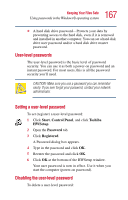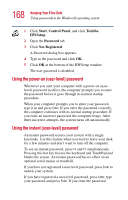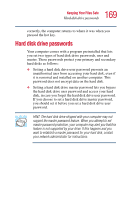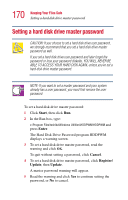Toshiba Portege 3505 Tablet PC User Guide - Page 172
Setting a hard disk drive user password, Start, Enter, Cancel, Register, Update
 |
View all Toshiba Portege 3505 Tablet PC manuals
Add to My Manuals
Save this manual to your list of manuals |
Page 172 highlights
172 Keeping Your Files Safe Setting a hard disk drive master password The hard disk drive master password will be registered the next time you restart your computer. When you need to use the hard disk drive master password, type the password when prompted and press the tab key. Setting a hard disk drive user password To set a hard disk drive user password: 1 Click Start, then click Run. 2 In the Run box, type: c:\Program Files\toshiba\Windows Utilities\HDDPW\HDDPW and press Enter. The Hard Disk Drive Password program HDDPW displays a warning screen. 3 To set a hard disk drive user password, read the warning and click OK. 4 To quit without setting a password, click Cancel. 5 To set a hard disk drive user password, click Register/ Update, then Update. A user password warning will appear. 6 Read the warning and click Yes to continue setting the password, or No to cancel. 7 Type a password of up to 10 characters under New Password, and type it again to confirm. 8 Click OK. CAUTION: Make sure you choose a hard disk drive user password you can remember easily. If you set a hard disk drive user password and later forget the password or lose your password diskette, you will need to enter the hard disk drive user password in order to access your hard disk.