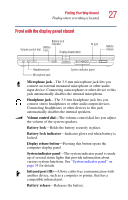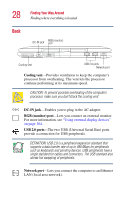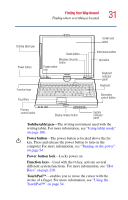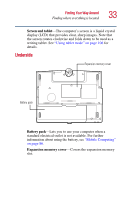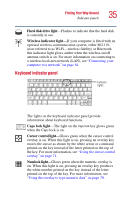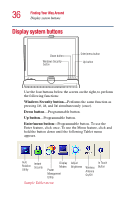Toshiba Portege 3505 Tablet PC User Guide - Page 31
Toshiba tablet pen, Power button, Function keys, TouchPad™, Finding where everything is located
 |
View all Toshiba Portege 3505 Tablet PC manuals
Add to My Manuals
Save this manual to your list of manuals |
Page 31 highlights
Finding Your Way Around Finding where everything is located 31 Toshiba tablet pen Power button Down button Windows Security button Power button lock Function keys TouchPad Screen and tablet Enter/menu button Up button Keyboard indicator panel Keyboard Secondary control button Primary control button Display release button System indicator panel Toshiba tablet pen-The writing instrument used with the writing tablet. For more information, see "Using tablet mode" on page 106. Power button-The power button is located above the Esc key. Press and release the power button to turn on the computer For more information, see "Turning on the power" on page 54. Power button lock-Locks power on. Function keys-Used with the Fn key, activate several different system functions. For more information, see "Hot Keys" on page 210. TouchPad™-enables you to move the cursor with the stroke of a finger. For more information, see "Using the TouchPad™" on page 54.