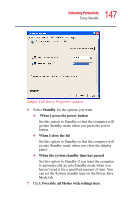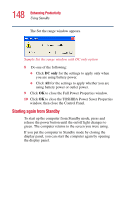Toshiba Portege 3505 Tablet PC User Guide - Page 143
Going into Hibernation mode more quickly, Hibernate, Start, Shut Down
 |
View all Toshiba Portege 3505 Tablet PC manuals
Add to My Manuals
Save this manual to your list of manuals |
Page 143 highlights
143 Enhancing Productivity Using Hibernation The Turn off computer window appears. Sample Turn off computer window with shift key held down to show Hibernate option 2 Hold down the shift key and click Hibernate ("Hibernate" only appears when the shift key is pressed). The computer saves the state of the system, including all open programs and files, to the hard disk, and then powers down completely. If you are connected to a Windows® network server (domain server), follow these steps to power down the computer using Hibernation: 1 Click Start, then Shut Down. The Shut Down window appears. 2 Select Hibernate from the drop-down list of options. 3 Click OK. The computer saves the state of the system, including all open programs and files, to the hard disk, and then powers down completely. Going into Hibernation mode more quickly You can also put the computer into Hibernation mode in three ways: ❖ By pressing the hotkey combination Fn+F4 ❖ By pressing the power button