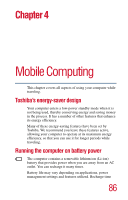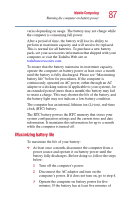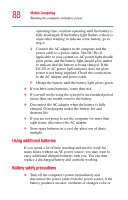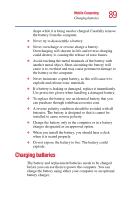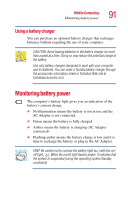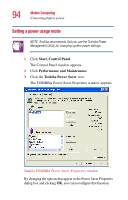Toshiba Portege 3505 Tablet PC User Guide - Page 89
Charging batteries
 |
View all Toshiba Portege 3505 Tablet PC manuals
Add to My Manuals
Save this manual to your list of manuals |
Page 89 highlights
Mobile Computing Charging batteries 89 shape while it is being used or charged. Carefully remove the battery from the computer. ❖ Never try to disassemble a battery. ❖ Never overcharge or reverse charge a battery. Overcharging will shorten its life and reverse charging could destroy it, causing the release of toxic fumes. ❖ Avoid touching the metal terminals of the battery with another metal object. Short-circuiting the battery will cause it to overheat and may cause permanent damage to the battery or the computer. ❖ Never incinerate a spent battery, as this will cause it to explode and release toxic materials. ❖ If a battery is leaking or damaged, replace it immediately. Use protective gloves when handling a damaged battery. ❖ To replace the battery, use an identical battery that you can purchase through toshibaaccessories.com. ❖ A reverse polarity condition should be avoided with all batteries. The battery is designed so that it cannot be installed to cause reverse polarity. ❖ Charge the battery only in the computer or in a battery charger designated as an approved option. ❖ When you install the battery, you should hear a click when it is seated properly. ❖ Do not expose the battery to fire. The battery could explode. Charging batteries The battery and replacement batteries needs to be charged before you can use them to power the computer. You can charge the battery using either your computer or an optional battery charger.