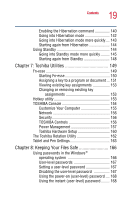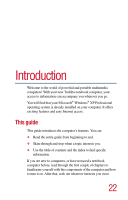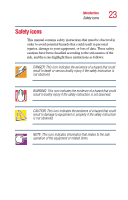Toshiba Portege 3505 Tablet PC User Guide - Page 18
Enhancing Productivity, Using Turn Off or Shut down
 |
View all Toshiba Portege 3505 Tablet PC manuals
Add to My Manuals
Save this manual to your list of manuals |
Page 18 highlights
18 Contents Chapter 6: Enhancing Productivity 118 Windows® XP special features 118 Personalizing your desktop 119 Customizing the taskbar 119 Bringing the world to your desktop 120 Changing desktop and browsing style 121 Personalizing individual windows 122 Customizing window toolbars 123 Displaying information about each folder....... 124 Setting up for communications 125 Determining the COM port 126 Using the Ethernet LAN Port 127 Accessing a LAN 127 Exchanging data with another computer 128 Transferring application files 128 Setting up a direct cable connection 129 Setting up a wireless connection 129 Accessing the wireless modules using your system tray 129 Using Bluetooth 131 Using audio features 132 Using external speakers or headphones......... 132 Recording sounds 133 Using a microphone 133 Adjusting recording settings 134 Powering down the computer 134 Turn Off or Shut down command 135 Restart command 135 Hibernation command 136 Standby command 136 Using Turn Off or Shut down 137 Turning off more quickly 138 Starting again after Turn Off or Shut down .... 140 Using Hibernation 140