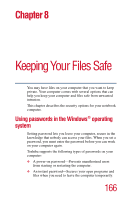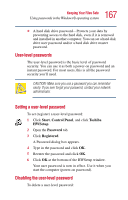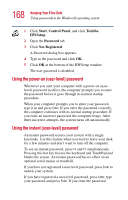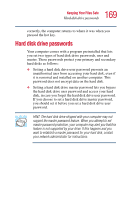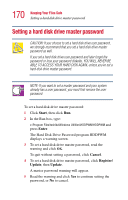Toshiba Portege 3505 Tablet PC User Guide - Page 171
Browse, HDDPWM saves the password on the media as a text file.
 |
View all Toshiba Portege 3505 Tablet PC manuals
Add to My Manuals
Save this manual to your list of manuals |
Page 171 highlights
171 Keeping Your Files Safe Setting a hard disk drive master password 6 Type a password of up to 10 characters under New Password, and type it again to confirm. 7 Click OK. CAUTION: Make sure you choose a hard disk drive master password you can remember easily. If you set a hard disk drive user password and later forget the password or lose your password diskette, you will need to enter the hard disk drive master password in order to access your hard disk. A confirmation screen appears to verify you want to register the password. 8 Click Yes. 9 If you want to store the password on a removable media click Yes; otherwise click No to continue without storing the password on a removable media. 10 If you are storing the password on a removable media, insert the media of you choice and type the drive and file name you want to save it as, or click Browse to search for the drive. Press OK to continue. HDDPWM saves the password on the media as a text file. If you forget your password, you can open the text file on another computer and find out what the password is. HDDPWM displays a warning screen notifying you that the computer must be turned off and restarted in order for the change to take place. 11 To finish setting the hard disk drive master password, click OK. NOTE: Once it is set, the master password can be changed but not deleted.