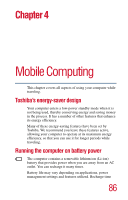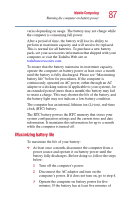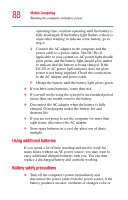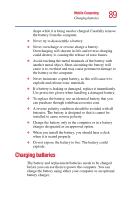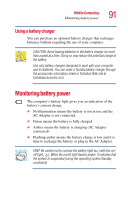Toshiba Portege 3505 Tablet PC User Guide - Page 88
Using additional batteries, Battery safety precautions
 |
View all Toshiba Portege 3505 Tablet PC manuals
Add to My Manuals
Save this manual to your list of manuals |
Page 88 highlights
88 Mobile Computing Running the computer on battery power operating time, continue operating until the battery is fully discharged. If the battery light flashes or there is some other warning to indicate a low battery, go to step 4. 4 Connect the AC adapter to the computer and the power cable to a power outlet. The DC-IN (if applicable to your system) or AC power light should glow green, and the battery light should glow amber to indicate that the battery is being charged. If the DC-IN or AC power light indicator does not glow, power is not being supplied. Check the connections to the AC adapter and power cable. 5 Charge the battery until the battery light glows green. ❖ If you have extra batteries, rotate their use. ❖ If you will not be using the system for an extended period (more than one month) remove the battery. ❖ Disconnect the AC adapter when the battery is fully charged. Overcharging makes the battery hot and shortens life. ❖ If you are not going to use the computer for more than eight hours, disconnect the AC adapter. ❖ Store spare batteries in a cool dry place out of direct sunlight. Using additional batteries If you spend a lot of time traveling and need to work for many hours without an AC power source, you may want to carry additional charged batteries with you. You can then replace a discharged battery and continue working. Battery safety precautions ❖ Turn off the computer's power immediately and disconnect the power cable from the power socket, if the battery produces an odor, overheats or changes color or