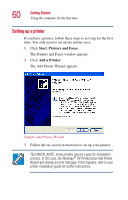Toshiba Portege 3505 Tablet PC User Guide - Page 59
Using the computer in tablet mode, specifically designed to work with the tablet feature of
 |
View all Toshiba Portege 3505 Tablet PC manuals
Add to My Manuals
Save this manual to your list of manuals |
Page 59 highlights
Getting Started Using the computer for the first time 59 Using the computer in tablet mode For more information on using the computer in tablet mode, see "Using tablet mode" on page 106. NOTE: Included with your computer is Sensiva's Symbol Commander™ allowing you to quickly execute commands (for example, changing the layout of the screen from landscape to portrait) by drawing a pre-assigned symbol on the screen. For details on using Symbol Commander, refer to the online help with the application. Your computer came with applications already installed specifically designed to work with the tablet feature of the system. For more information on those applications, see the documentation provided with them.

59
Getting Started
Using the computer for the first time
Using the computer in tablet mode
For more information on using the computer in tablet mode,
see
“Using tablet mode” on page 106
.
NOTE: Included with your computer is Sensiva’s Symbol
Commander™ allowing you to quickly execute commands (for
example, changing the layout of the screen from landscape to
portrait) by drawing a pre-assigned symbol on the screen. For
details on using Symbol Commander, refer to the online help with
the application.
Your computer came with applications already installed
specifically designed to work with the tablet feature of the
system. For more information on those applications, see the
documentation provided with them.