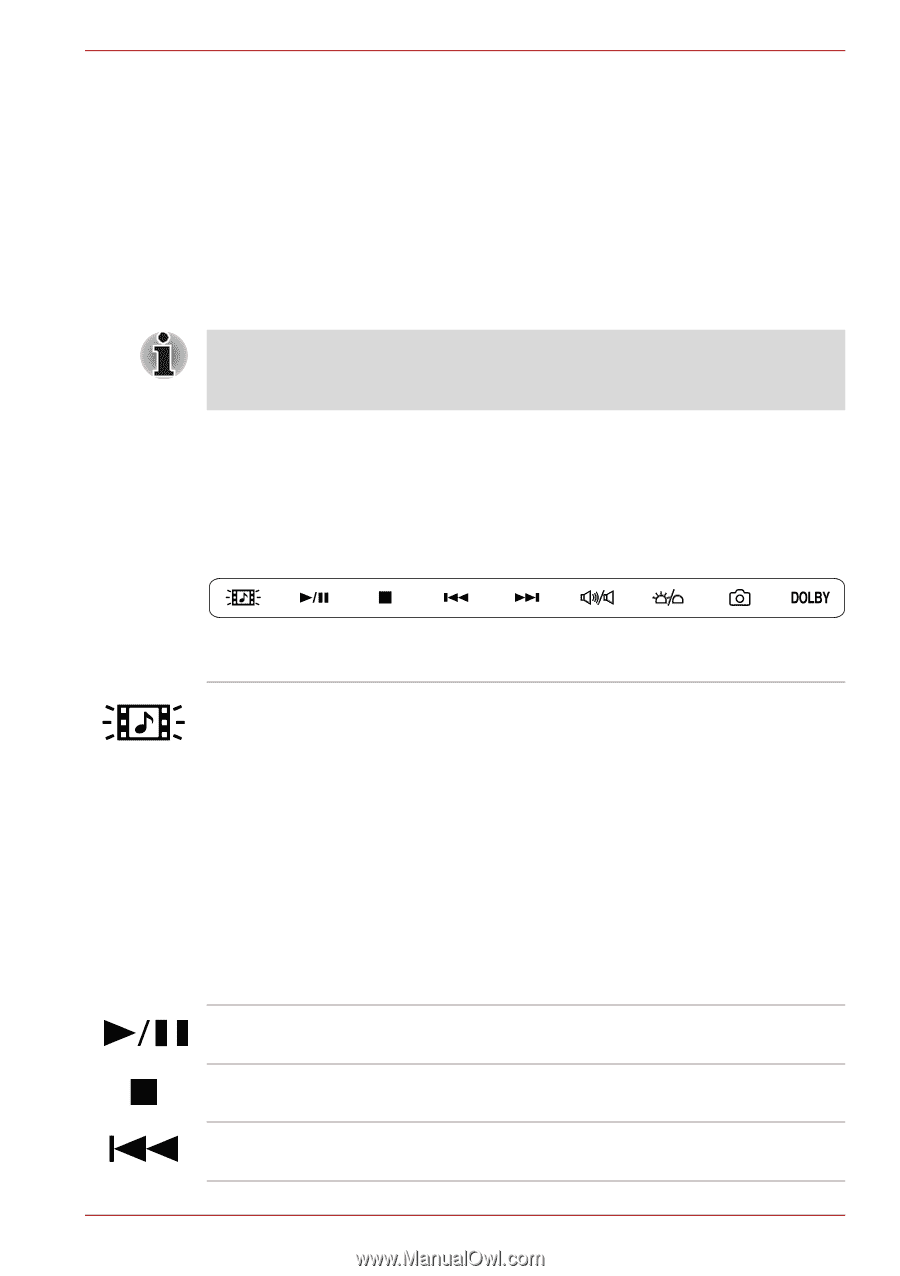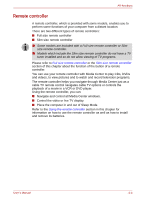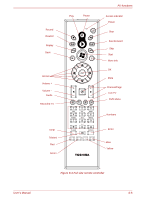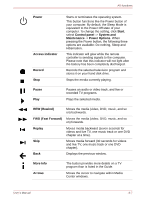Toshiba Qosmio G50 PQG55C-01R039 Users Manual Canada; English - Page 149
Front operation panel, CD/DVD panel, Play/Pause panel, STOP panel, Previous panel
 |
View all Toshiba Qosmio G50 PQG55C-01R039 manuals
Add to My Manuals
Save this manual to your list of manuals |
Page 149 highlights
AV functions When the Media Center is going to be used, be sure that the computer is hooked up to an AC adaptor, and please use the AC power. If this is used under battery power, you are in danger of experiencing recording failures, sound fades, or frames being dropped from videos due to battery depletion. For more information, refer to the manual in the Microsoft Windows Vista. Front operation panel This section describes the panels of the front operation panel in Windows mode. Only touch the panels with your fingers. Do not press the panels too strongly, or use a ballpoint pen or any other pointed object to touch the panels. Doing so may damage the panels. Nine panels are available for use: CD/DVD, Play/Pause, Stop, Previous, Next, Mute, Illumination On/Off, Camera, DOLBY. These panels allow you to manage Audio/Video functions, run applications and access utilities. Figure 8-1 Front operation panel CD/DVD panel Play/Pause panel STOP panel Previous panel Touching this panel will launch an application program that allows you to watch a DVD or listen to a CD. Touching this panel while the computer is on or in Sleep Mode, will launch Media Center. My Music is started when a music CD is inserted in the optical disc drive and My Video is started when a DVD video is in the drive. If the application you wish to run is not selected as the active window when these panels are touched, please switch to the application manually. For example, by clicking the taskbar item for the application window you wish to make active. This panel allows you to play/pause chapters or tracks. Touch this panel to stop playing a track or chapter. Touch this panel to move to the previous audio track, DVD chapter or recorded data. User's Manual 8-2