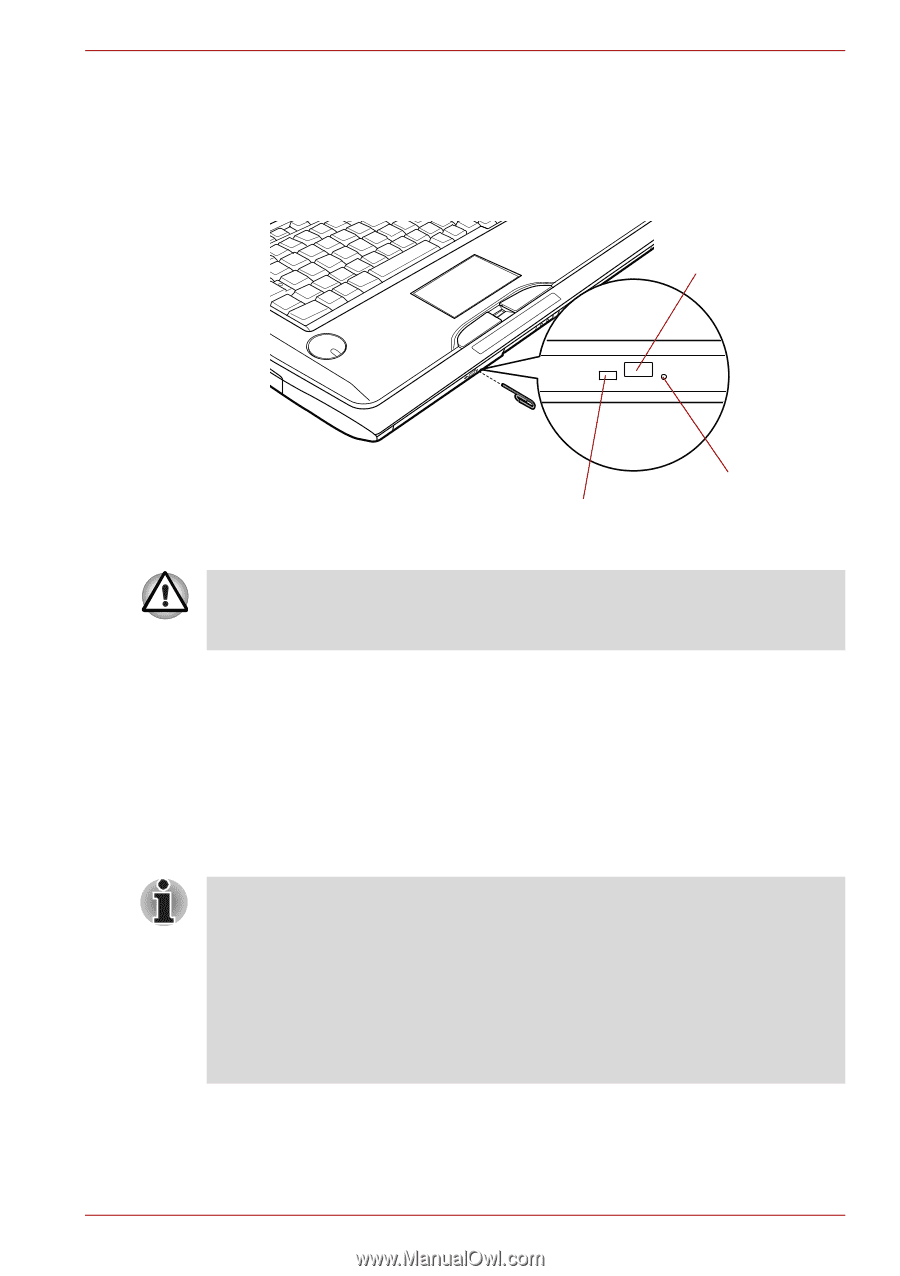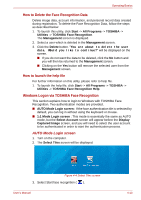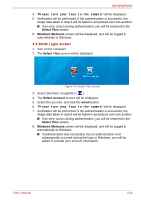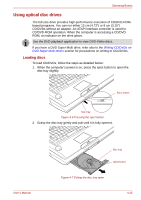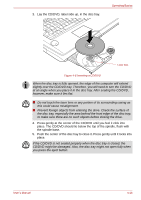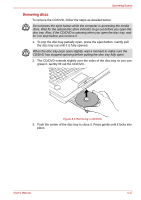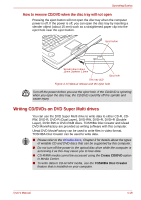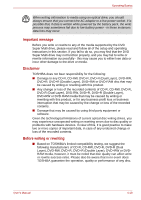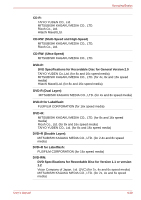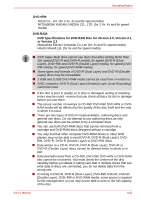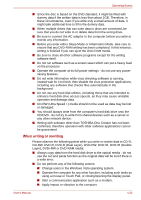Toshiba Qosmio G50 PQG55C-01R039 Users Manual Canada; English - Page 95
Writing CD/DVDs on DVD Super Multi drives, How to remove CD/DVD when the disc tray will not open
 |
View all Toshiba Qosmio G50 PQG55C-01R039 manuals
Add to My Manuals
Save this manual to your list of manuals |
Page 95 highlights
Operating Basics How to remove CD/DVD when the disc tray will not open Pressing the eject button will not open the disc tray when the computer power is off. If the power is off, you can open the disc tray by inserting a slender object (about 15 mm) such as a straightened paper clip into the eject hole near the eject button. Eject button Slender object about 15mm Diameter 1.0mm Eject hole Disc tray LED Figure 4-10 Manual release with the eject hole Turn off the power before you use the eject hole. If the CD/DVD is spinning when you open the disc tray, the CD/DVD could fly off the spindle and cause injury. Writing CD/DVDs on DVD Super Multi drives You can use the DVD Super Multi drive to write data to either CD-R, CDRW, DVD-R, DVD-R (Dual Layer), DVD-RW, DVD+R, DVD+R (Double Layer), DVD+RW or DVD-RAM discs. TOSHIBA Disc Creator and Ulead DVD MovieFactory are provided as writing software with this computer. Ulead DVD MovieFactory can be used to write files in video format. TOSHIBA Disc Creator can be used to write data. ■ Please refer to the Writable discs, Chapter 2 for details about the types of writable CD and DVD discs that can be supported by this computer. ■ Do not turn off the power to the optical disc drive while the computer is accessing it as this may cause you to lose data. ■ CD-R/RW media cannot be accessed using the Create CD/DVD option in Media Center. ■ To write data to CD-R/-RW media, use the TOSHIBA Disc Creator feature that is installed on your computer. User's Manual 4-18