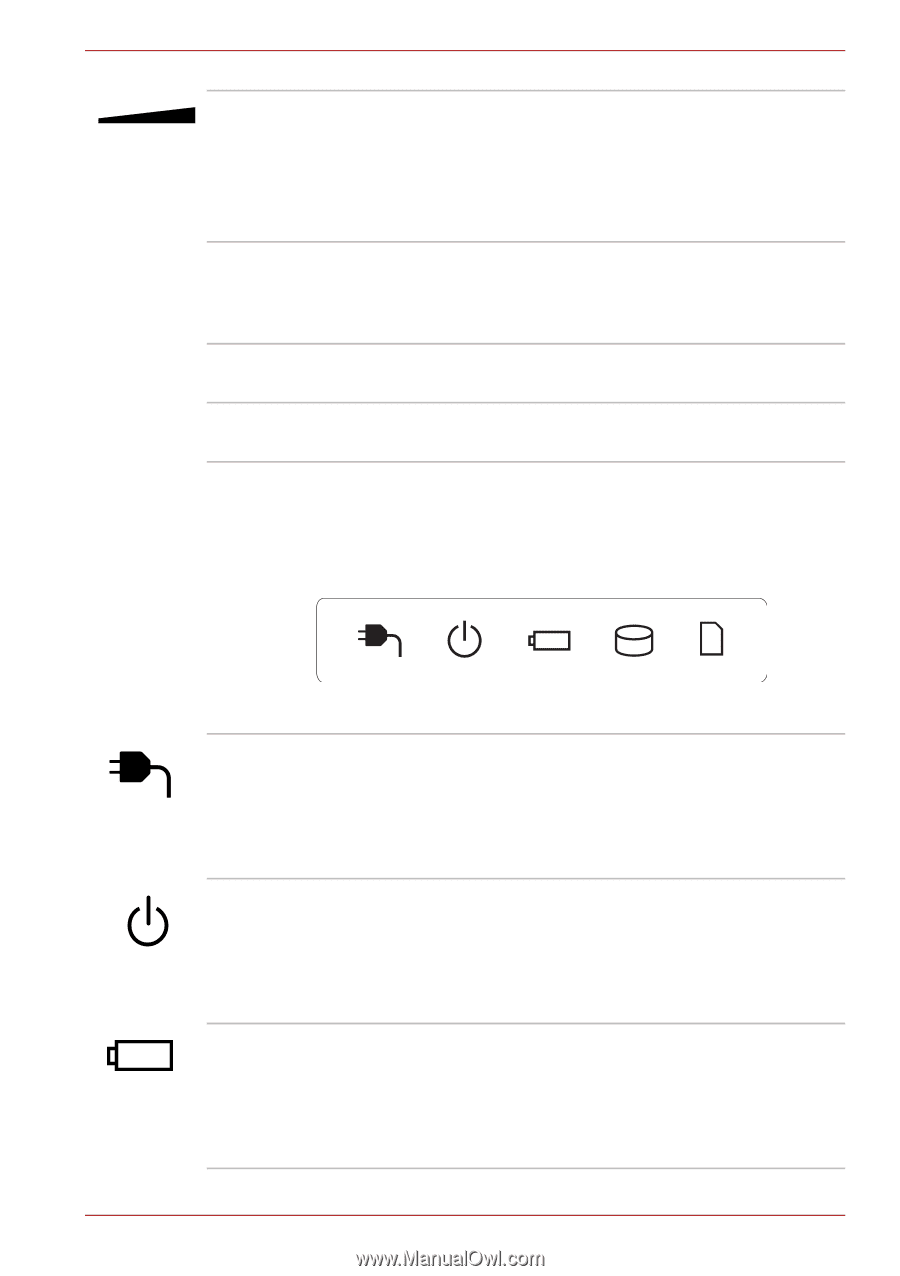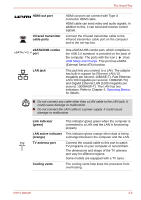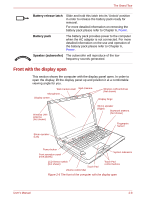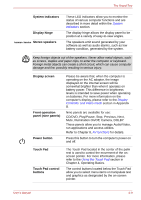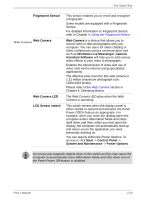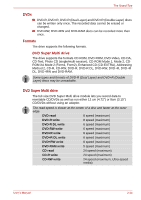Toshiba Qosmio G50 PQG55C-01R039 Users Manual Canada; English - Page 60
System indicators, Volume control dial, Microphone, Bluetooth antenna, Wireless LAN, antennas, DC
 |
View all Toshiba Qosmio G50 PQG55C-01R039 manuals
Add to My Manuals
Save this manual to your list of manuals |
Page 60 highlights
The Grand Tour Volume control dial Microphone Bluetooth antenna Wireless LAN antennas Use this dial to adjust the volume of the internal stereo speakers and optional external stereo headphones (if connected). Turn the dial clockwise to increase the volume and turn it counter-clockwise to decrease the volume. A built-in microphone allows you to import and record sounds for your application - please refer to the Sound system section in Chapter 4, Operating Basics for more information. Some computers in this series are equipped with a Bluetooth antenna. Some computers in this series are equipped with the Wireless LAN antennas. System indicators The LED system indicators for specific computer operations glow when those operations are in progress. DC IN Power Battery User's Manual Figure 2-7 System indicators The DC IN indicator normally glows white when power is being correctly supplied from the AC power adaptor. However, If the output voltage from the adaptor is abnormal, or if the computer's power supply malfunctions, this indicator will flash orange. The Power indicator normally glows white when the computer is turned on. However, if you turn the computer off into Sleep Mode, this indicator will flash orange - approximately one second on, two seconds off - both while the system is shutting down and while it remains turned off. The Battery indicator shows the condition of the battery's charge - white indicates the battery is fully charged, orange indicates the battery is charging, and flashing orange indicates a low battery condition. Please refer to Chapter 6, Power for more information on this feature. 2-11